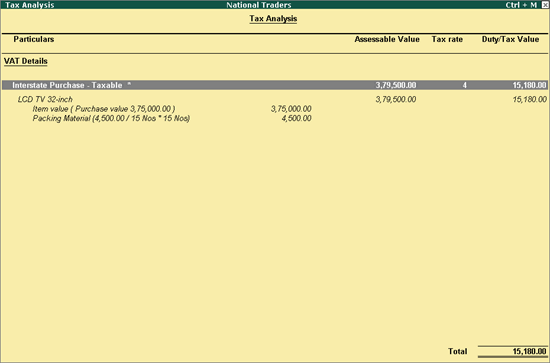
You can record sales invoices by selecting the required additional expenses/income ledger.
To record purchases with additional (expense/income) ledgers
1. Go to Gateway of Tally > Accounting Vouchers > F9: Purchase.
2. Enter Supplier Invoice No. and Date in the purchase invoice.
3. Select the supplier ledger in the field Party's A/c Name.
Note: Ensure the supplier's state selected is other than Delhi. Set the option Is against C Form to Yes or No, as required.
4. Select a common purchase ledger in which the option Is VAT/CST Applicable is set to Applicable, and Set/Alter VAT Details is not enabled.
5. Select the stock items whose VAT rates are specified either at the stock group or stock item level. Enter Quantity and Rate.
6. Select the expense ledger in which the option Include in assessable value calculation for is set as VAT and enter the value.
7. Select the CST ledger.
8. Click A: Tax Analysis to view the Tax Analysis screen.
o Click F1: Detailed to view in detailed mode. The Tax Analysis screen appears as shown below:
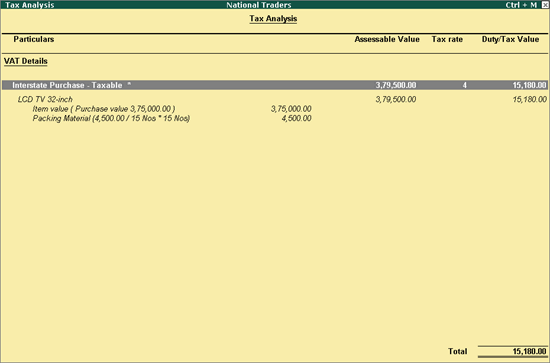
o Press Esc to return to purchase invoice.
The purchase invoice appears as shown below:
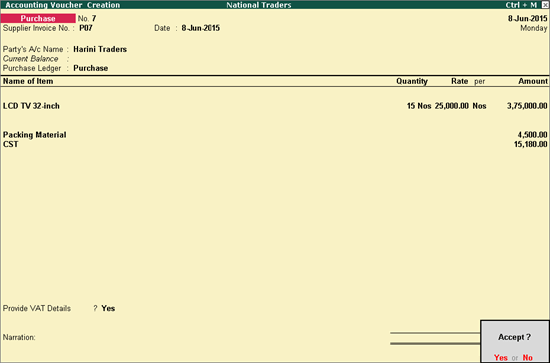
9. Press Enter to save.