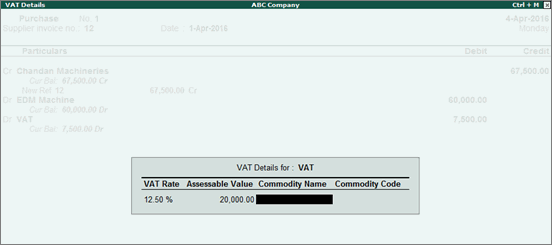
You can record transactions involving purchase of capital goods attracting regular and notional taxes applicable in Delhi.
To record purchase of capital goods
1. Go to Gateway of Tally > Accounting Vouchers > F9: Purchase.
2. Press Ctrl+V to switch to voucher mode.
3. Click F12: Configure. In the configuration screen
o Click F12: Advanced.
o Set the option Allow expenses/fixed assets in purchase vouchers? to Yes.
o Press Ctrl+A to accept the configuration screen.
4. Enter Supplier Invoice No. and Date.
5. Credit the party ledger and enter the amount.
6. Debit the fixed assets ledger (created under Fixed Assets and with Purchase Taxable - Capital Goods selected as nature of transaction), and enter the assessable value.
7. Debit VAT tax ledger. The VAT Details screen appears. The VAT rate is pre-filled from VAT ledger. In case VAT rate is not defined, the field appears blank.
o Enter the VAT Rate and Assessable Value. The assessable value should be equal to the extent of 1st EMI of input credit claimed as shown below:
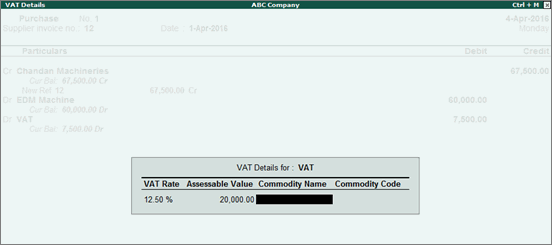
o Enter the Commodity Name and Commodity Code.
o Press Enter to return to the voucher screen.
8. Enter VAT amount claimed in the Debit column.
9. Debit current assets ledger created under Current Assets for the remaining claimable VAT amount. The Input Credit Details screen appears, capture the remaining claimable tax amount and corresponding assessable value.
o Enter the Ref Name, Assessable Value, VAT Rate and VAT Amount Claimable or accept the values appearing by default. The Input Credit Details screen appears as shown below:
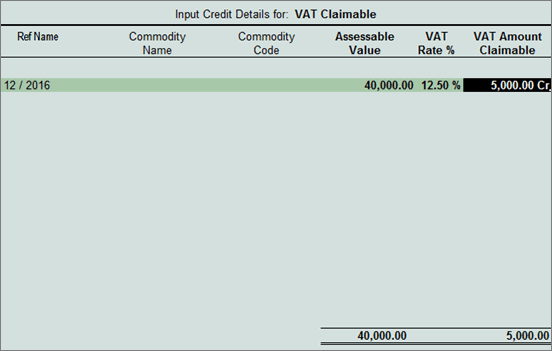
o Press Enter to return to the voucher screen.
10. Enter Narration, if any.
The purchase voucher appears as shown below:
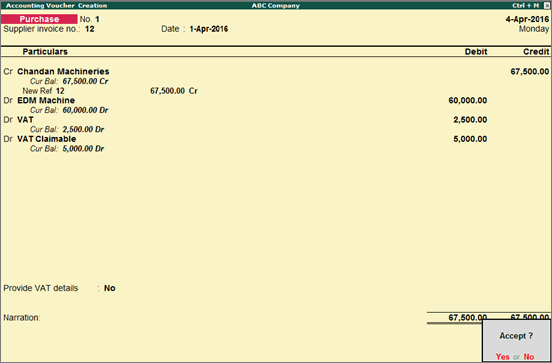
11. Press Enter to save.
To avail input tax credit for purchase of capital goods
1. Go to Gateway of Tally > Accounting Vouchers > F7: Journal.
2. Click J: Stat Adjustment to select the required options in the Stat Adjustment Details screen as shown below:
o Select VAT as the Type of duty/tax.
o Select Input Tax Credit Admitted On Capital Goods as the Nature of adjustment.
o Press Enter to save.
3. Debit VAT ledger. The Credit Details Settlement screen appears.
o Enter value of second installment of input credit claimed in the field Amount Claimed as shown below:
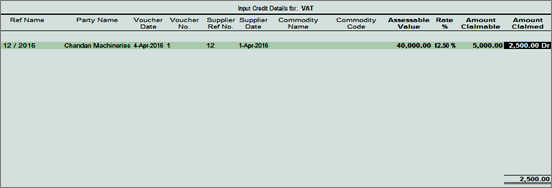
o Press Enter to return to voucher screen.
4. Enter the VAT amount in Debit column.
5. Credit the current assets ledger created for VAT claimable.
6. Enter Narration, if any.
The journal voucher appears as shown below:
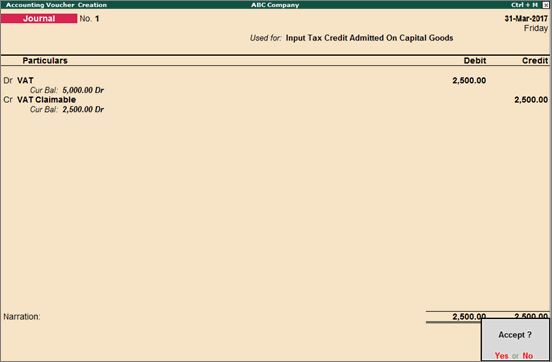
7. Press Enter to save.