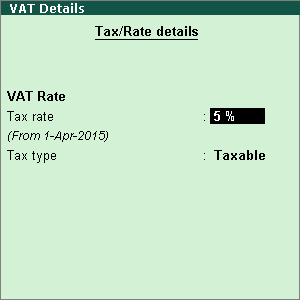
Create stock groups for classifying items based on common features. You can also apply a common tax rate for all items in a stock group.
To create a stock group
1. Go to Gateway of Tally > Inventory Info. > Stock Groups > Create.
2. Enter the Name of the stock group.
3. Select the required group in the Under field.
4. Enable the option Set/alter VAT details? to view the VAT Details screen. In the VAT Details screen,
1. Set the option Classification to:
o Undefined if unique tax rate and commodity details have to be defined.
Or
o Any of the user-defined VAT Classification.
Note: Once applied, the other options disappear and cursor returns to Stock Group Creation screen.
2. Enter the Tax rate.
3. Select the Tax type. The VAT Details screen appears as shown below:
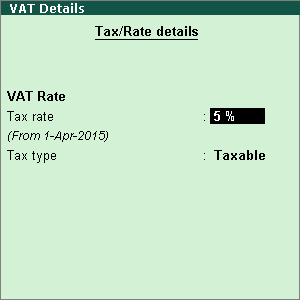
Note: For Uttarakhand VAT, tax rate on quantity is not supported.
4. Press Ctrl+A to accept, and return to the Stock Group Creation screen.
The Stock Group Creation screen appears as shown below:
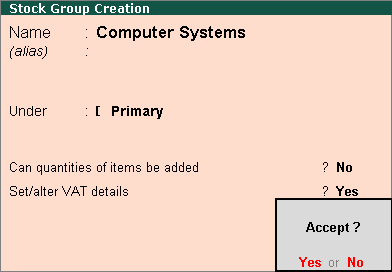
Note: In Stock Group Creation screen of company enabled for Uttarakhand VAT, additional option of Set/alter sales tax cess appears as shown below, if cess feature is enabled in Company Operations Alteration screen:
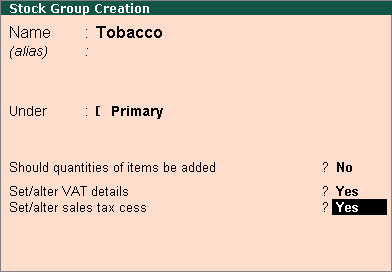
Set the rate of cess in the Sales Tax Cess screen and press Enter to save.
5. Press Enter to save.
Click here for options provided in stock group master as per state specific requirements of VAT/CST returns and annexures.