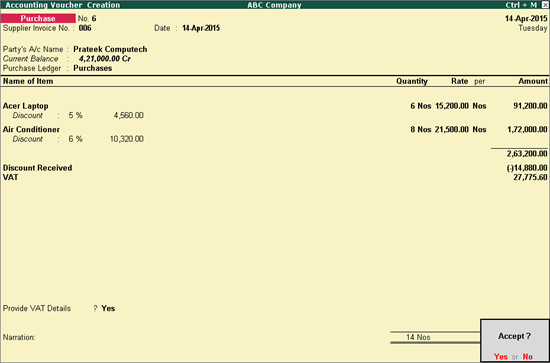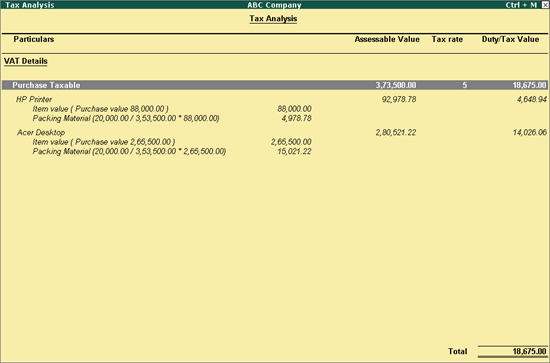
When there are additional expenses incurred such as packaging charges, you can account for them in the purchase invoice.
To record purchases with additional (expense/income) ledgers
1. Go to Gateway of Tally > Accounting Vouchers > F9: Purchase.
2. Enter Supplier Invoice No. and Date in the purchase invoice.
3. Select the supplier ledger in Party's A/c Name field.
4. Select a common purchase ledger in which the option Is VAT/CST Applicable? is set to Applicable, and Set/Alter VAT Details? is not enabled.
5. Select the stock items whose VAT rates are specified either at the stock group or stock item level. Enter quantity and rate.
6. Select the expense ledger in which the option Include in assessable value calculation for? is set as VAT and the Method of Calculation is selected, and enter the value.
7. Select the VAT ledger.
8. Click A: Tax Analysis to view the Tax Analysis screen.
o Click F1: Detailed to view the stock item and assessable value including the expense amount. The Tax Analysis screen appears as shown below:
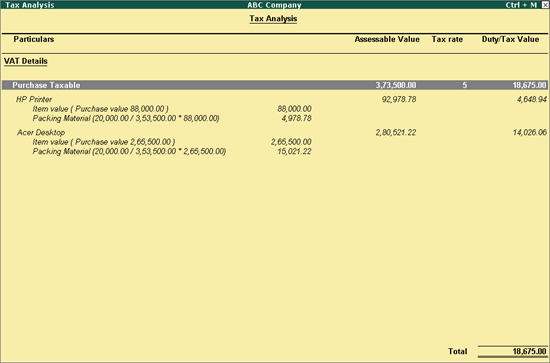
o Press Esc to return to purchase invoice.
The purchase invoice appears as shown below:

9. Press Enter to save.
Note: If the State is selected as Bihar or Chhattisgarh in the Company VAT Details screen, you can account for discount received by entering the discount percentage or amount against each stock item (in F12: Configure of purchase invoice, set the option Activate cash/trade discount to Yes), and select the discount ledger as shown below: