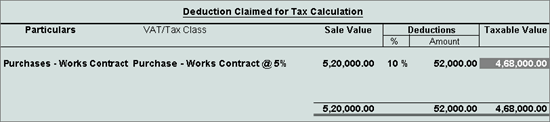
Record purchase works contract details in vouchers with Purchase - Works Contract as the Nature of Transaction. Deduction can be claimed for tax calculation.
To record a works contract transaction
1. Go to Gateway of Tally > Accounting Vouchers > F9: Purchase.
2. Enter Supplier Invoice No. and Date.
3. Select the party ledger in the field Party's A/c Name.
4. Select the purchase ledger with Purchase - Works Contract as the Classification / Nature.
Note: If common purchase ledger is being used, click F12: Configure in the invoice, and set the option Allow Modification of Tax Details for VAT? to Yes. Select Purchase - Works Contract in the VAT Classification Details screen.
5. Select the stock item. Enter the Quantity and Rate. The amount is auto calculated.
6. Press Enter.
7. Enter the required details in Deduction Claimed for Tax Calculation screen The Deduction Claimed for Tax Calculation screen appears as shown below:
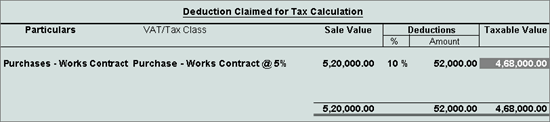
8. Press Enter to save and return to the purchase invoice.
9. Click A: Tax Analysis to display the Tax Analysis screen.
o Click F1: Detailed to view in detailed mode. The Tax Analysis screen appears as shown below:
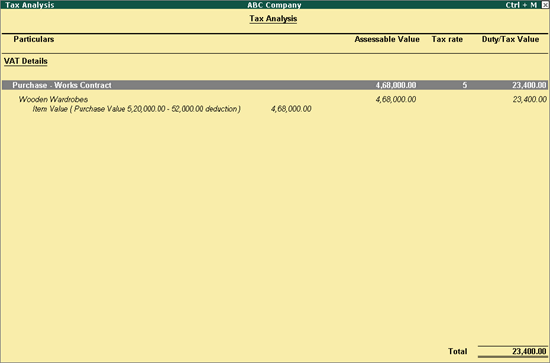
o Pres Esc to return to purchase invoice screen.
The purchase invoice appears as shown below:
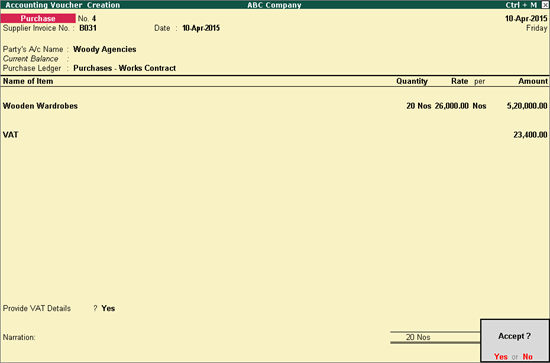
10. Press Enter to save.