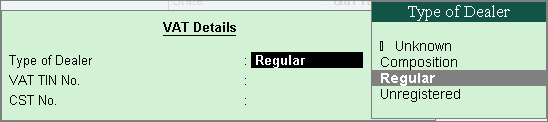
To use party details in the process of business transactions, create ledgers. Party ledgers can be created for interstate or intrastate parties, and VAT/CST details can be configured as required.
To create a supplier ledger
1. Go to Gateway of Tally > Accounts Info. > Ledgers > Create.
2. Enter the Name of the supplier ledger.
3. Select Sundry Creditors from the List of Groups, in the Under field.
4. Set Maintain balances bill-by-bill? to Yes.
5. Enter the Default credit period, if any.
6. Set Check for credit days during voucher entry? to Yes, if required.
7. Set Inventory values are affected? to Yes, if required.
8. Enter the Mailing Details.
9. Select the required Country.
10. Select the required State.
Note: When you select the State name as Jharkhand in the party ledger, the District Name screen appears, which allows you to select the district. This is applicable only when Jharkhand is selected as State in company master.
11. Enter the Pincode.
12. Specify the bank details in the field Provide bank details, if required.
13. Enter the PAN or IT number.
14. Enable the option Set/Alter VAT Details?. In the VAT Details screen,
1. Select the Type of Dealer from the Type of Dealer list as shown below:
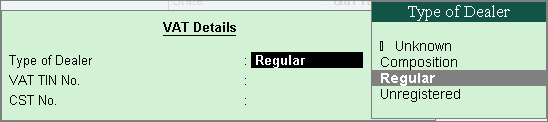
2. Enter the VAT TIN No. and CST No.
3. Press Enter to save.
The Ledger Creation screen appears as shown below:
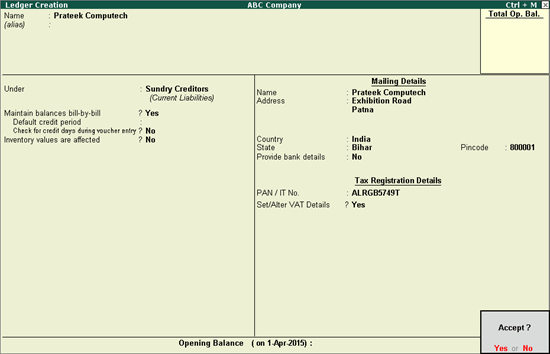
15. Press Enter to save.
To create a customer ledger
1. Go to Gateway of Tally > Accounts Info. > Ledgers > Create.
2. Enter the Name of the customer ledger.
3. Select Sundry Debtors as the group name in the Under field.
4. Set Maintain balances bill-by-bill? to Yes.
5. Enter the Default credit period, if any.
6. Set Check for credit days during voucher entry? to Yes, if required.
7. Set Inventory values are affected? to Yes, if required.
8. Enter the Mailing Details.
9. Select the required Country.
10. Select the required State.
Note: When you select the State name as Jharkhand in the party ledger, the District Name screen appears, which allows you to select the district. This is applicable only when Jharkhand is selected as State in company master.
11. Enter the Pincode.
12. Specify the bank details in the field Provide bank details, if required.
13. Enter the PAN or IT number.
14. Enable the option Set/Alter VAT Details?. In the VAT Details screen,
1. Select the Type of Dealer from the Type of Dealer list as shown below:
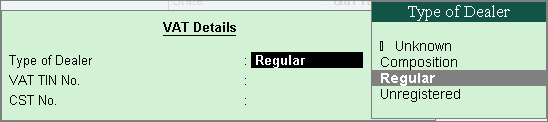
2. Enter the VAT TIN No. and CST No.
3. Press Enter to save.
The Ledger Creation screen appears as shown below:
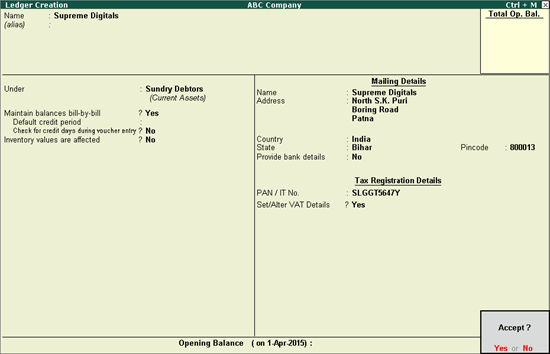
15. Press Enter to save.
Note: For interstate transactions, you can create ledgers for suppliers and customers belonging to other states.
To configure VAT details
1. Click F12: Configure in VAT Details screen.
● In the configuration screen,
o Set Allow exemption details? to Yes to classify the party as SEZ, Diplomatic Missions & U.N or Notification.
Note: Exemption types are provided as per the requirements of state specific return forms and annexures. Hence, based on the State selected in Company VAT Details screen, the exemption types will vary.
o Set Allow Import Export Code? to Yes if the party has import or export code details.
o Press Ctrl+A to accept, and return to VAT Details screen.
2. Enter the CST number.
3. Enter the Export/Import Code.
4. Select the Type of Exemption.
5. Enter the notification or the SEZ registration number and date.
Note: The option Dealer Category appears when the company is enabled for Jharkhand VAT to select the category as Dealer or Oil Company.
6. Press Ctrl+A to accept.
The option Sales/purchases against Form C? appears in the VAT Details screen if the State selected in the Ledger Creation screen is other than the State selected in the Company Creation screen. This selection is retained for the option Is against C Form? in the Party Details screen, while recording transactions.