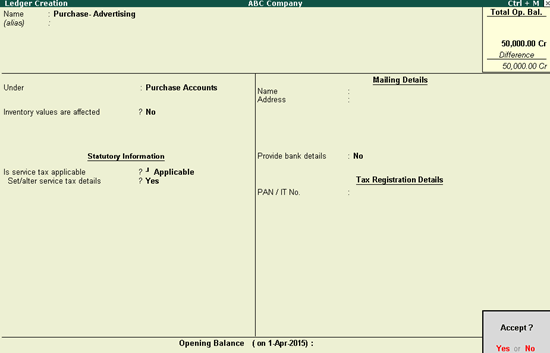
When service tax details is defined in the ledger level, the company level service tax rate (if defined) will be overridden while recording a transaction.
D-Day Events is an event management company. They render event management services to their clients. They receive advertising service from AtoZ company. Let's see how service tax details can be defined in a scenario, where a company renders a service and receives a service.
To define service tax details for D-Day Events
1. Go to Gateway of Tally > F11: Features > Statutory & Taxation.
2. Set Enable service tax? to Yes.
3. Enable the option Set/alter service tax details?. The Service Tax Details screen appears.
● Set the option Define service category and tax details as masters? to Yes.
● Press Ctrl+A to save.
Click the image below to view the step-by-step procedure of creating a purchase ledger:
Create a service tax ledger as shown below:
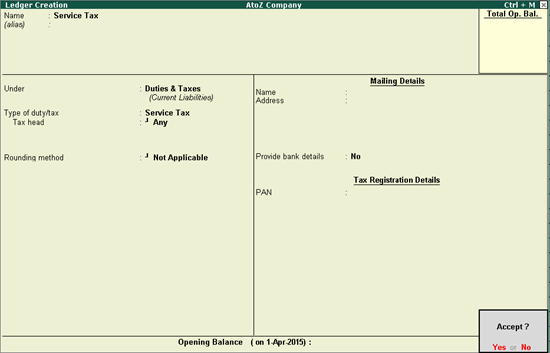
Create a Swachh Bharat cess ledger as shown below:
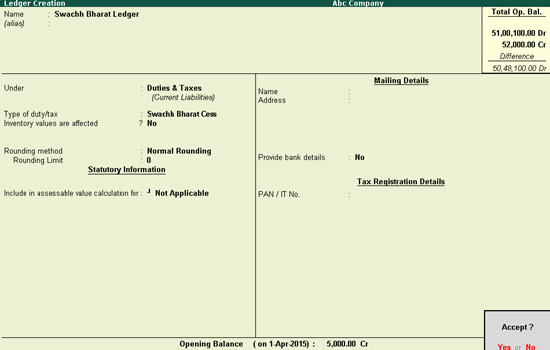
Note: If you have created a Swachh Bharat cess ledger with the Type of duty/tax as Others, you can change the same to Swachh Bharat cess.
Create a Krishi Kalyan cess ledger as shown below:
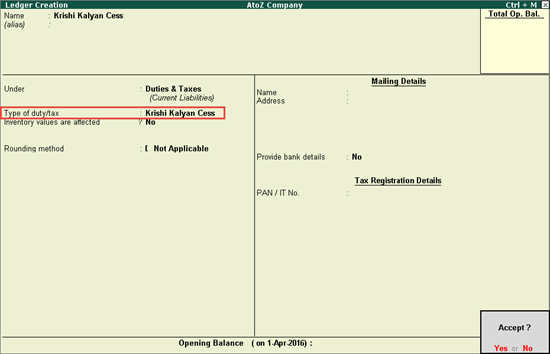
Press Enter to save.
On selecting the service tax, Swachh Bharat cess, and Krishi Kalyan cess ledgers in the transaction, the service tax, Swachh Bharat cess, and Krishi Kalyan cess values are calculated as shown below. Click the image below to view the step-by-step procedure for recording a service tax purchase transaction:
Defining Service Tax Rate at Company Level
Defining Service Tax Rate at Group Level