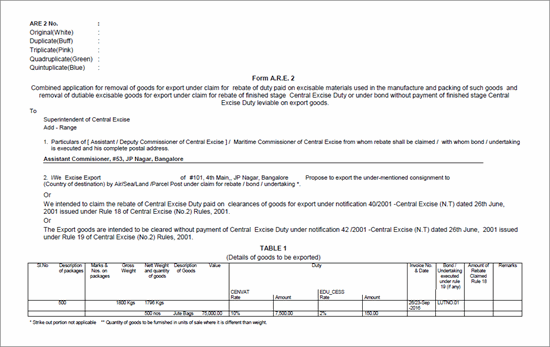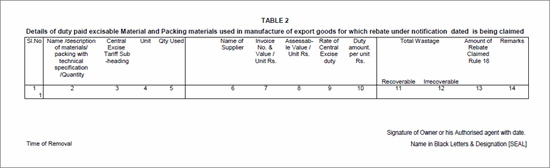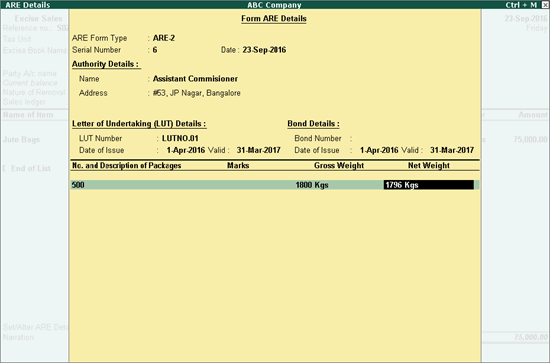
If sale is made to SEZ unit, the transaction is treated as an export, and the manufacturer does not issue a commercial invoice in foreign currency. For export sales to SEZs, the following Nature of Removals can be used to record the invoice:
● SEZ/Bond
● SEZ/LUT
● SEZ/Rebate
SEZ/Bond and SEZ/LUT are used for recording sales made without charging duty. SEZ/Rebate is used for recording sale made by charging duty.
Consider a company that sells 500 jute bags to SEZ unit.
Stock Item |
Quantity |
Rate |
Jute Bags |
500 nos. |
Rs. 150/bag |
To record sales transaction for exports to SEZs
1. Go to Gateway of Tally > Accounting Vouchers > F8: Sales.
2. Select the excise sales voucher type and press Enter.
3. Enter Supplier invoice no., if required.
4. Select the required Tax Unit. The Excise Book Name and the Rule 11 Serial No are captured by default.
5. Select the party ledger in the field Party's A/c Name. Enter the required details in Party Details screen.
6. Select SEZ/LUT in Nature of Removal.
7. Select a sales ledger where Set/Alter excise details? is not enabled.
8. Select the required stock items whose excise rates are specified either at the stock group level, or at the stock item level. Enter Quantity and Rate for each stock item.
Note: The manufacturer can select the Nature of Removal as SEZ/Bond incase the goods are being cleared under Bond. SEZ/Rebate can be selected to clear goods by charging Excise Duty.
9. Enable Set/Alter ARE Details?. Enter the details as required in the Form ARE Details sub-screen:
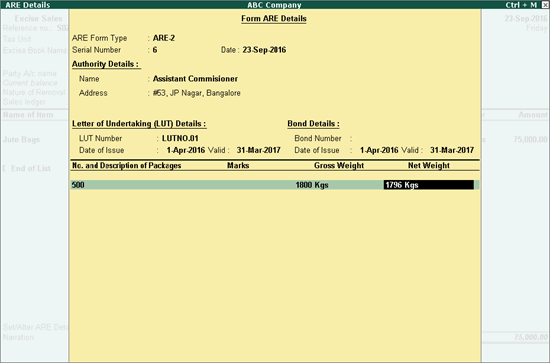
10. Press Enter to accept the screen and return to Voucher Creation screen.
The completed entry appears as shown below:
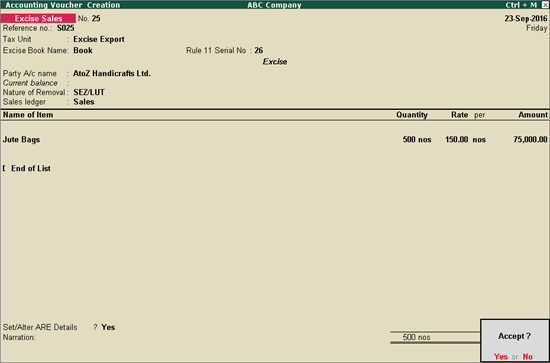
11. Press Enter to save.
To print Rule 11 Invoice
● Set Print ARE-2 to No in the Voucher Printing screen.
The print preview appears as shown below:
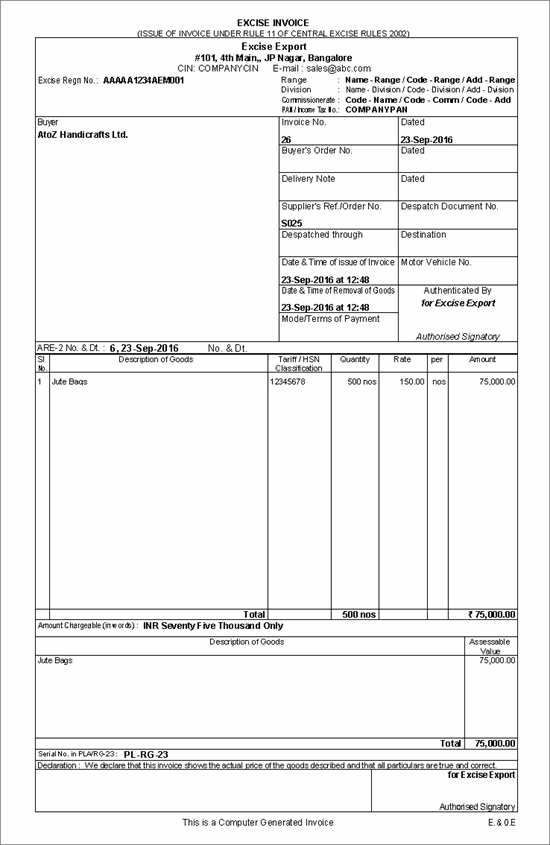
To print Form A.R.E 2
1. Set Print ARE-2 to Yes.
2. Enable the other required options.
Form A.R.E. 2 appears as shown below: