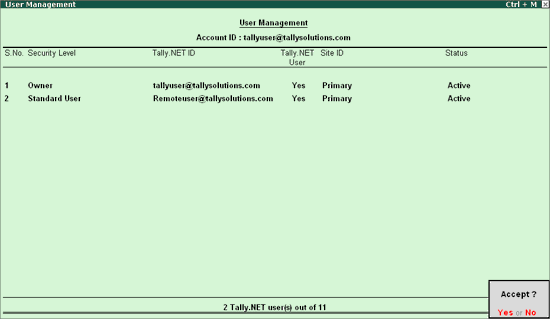
A Tally.NET user will be able to work on the company data remotely based on the rights assigned to the user.
To create a Tally.NET user
1. Go to Gateway of Tally > press Ctrl+K to view the Remote Tally.NET User Login screen.
2. Enter account administrator login ID and Tally.NET password to login to Control Centre.
3. Select the option My Tally.NET Accounts from Control Centre screen.
4. Select the required Account ID from My Tally.NET Accounts screen. The Control Centre screen for the selected Account ID appears.
5. Select User Management. In the User Management screen.
6. Select the required Security Level.
7. Enter the e-mail ID of the user to whom remote access is required. The e-mail ID provided is the Tally.NET ID.
8. Set the option Tally.NET User to Yes.
9. Set the Status to Active. The User Management screen appears as shown below:
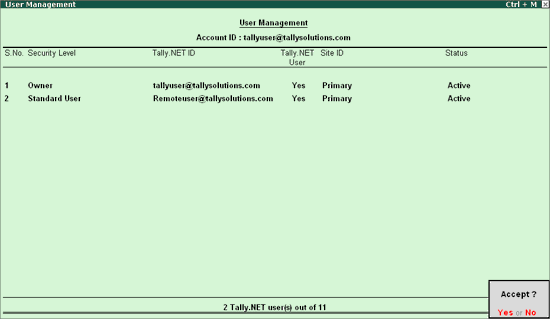
10. Press Enter to save.
Note:
§ Set the Status to In-Active for the existing users.
§ Only one active Tally.NET ID is allowed for Single User edition and a maximum of 10 active Tally.NET users are allowed for a Multi-User edition.