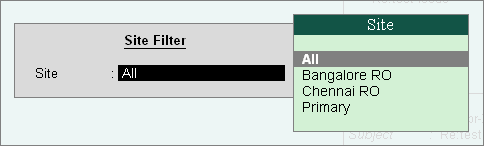
The support centre allows you to post query or issues on the functional and technical aspects of the product. The functions of the buttons in the Support Centre are explained below.
Click F2: Period to view the query list for a particular period.
Click F3: Group by to view the query list based on the groups. The options available under Group by are:
● Date: This option allows the user to view the query list based on date.
● Site: This option allows the user to view the query list based on Site/ Location, i.e., the issues sent and received by different sites belonging to the same or different serial numbers under a single account.
● Status: This option allows the user to view the query list based on the status. The status can be Pending or Closed.
Click F4: Thread View/ List View to toggle between list view and thread view of the query.
List View: The List View displays the query list with Date, Subject, From, Mode, and Status.
Thread View: The Thread View displays the entire chain of interactions for a query and response.
Click Z: Expand List to view the columns Date, Subject, From, Mode, Status in enlarged mode.
Click Ctrl+Alt+Z : Expand Summary to view the Ticket Summary in enlarged mode.
Click F8: Site Filter to view the query list based on the sites for any Group by option selected as shown below:
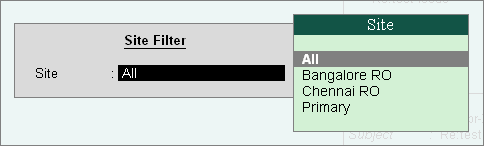
● Select the option All under Site to display all the queries/ issues, of all the sites/ locations based on the Group by option selected.
● Select a Site, for example: 'Bangalore RO’ from the list of sites to display the query list with respect to the selected Site.
Note:The F8: Site Filter option will be available only in case of Multi Site licensing.
the query list will display the Site ID on the top left (below the Account ID) in the Support Centre screen.
Click F9: Status Filter to view the query list based on the Status, namely, All, Closed and Pending, for any Group by option selected as shown below:
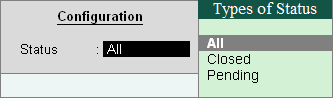
● Select All to display all the queries/ issues including the Pending and Closed issues.
● Select Pending to display the Pending queries/ issues.
● Select Closed to display the Closed queries/ issues.
This option allows the user to list the number of queries/ issues to be listed in the Support Centre screen, for example: 15, 20, 25 and so on.
The default page size is 10, i.e., the Support Centre screen displays 10 queries at a time. The next set of 10 queries can be viewed by clicking the link ‘X rows more, show next x rows’ link available below the list.
Note: The page size can be set to display between 10 and 100 rows.
The Configuration screen appears as shown below:
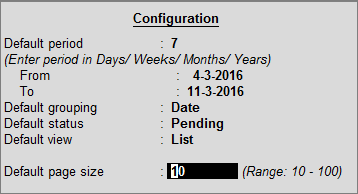
The configuration options available under F12 Configure are also available in the buttons toolbar.