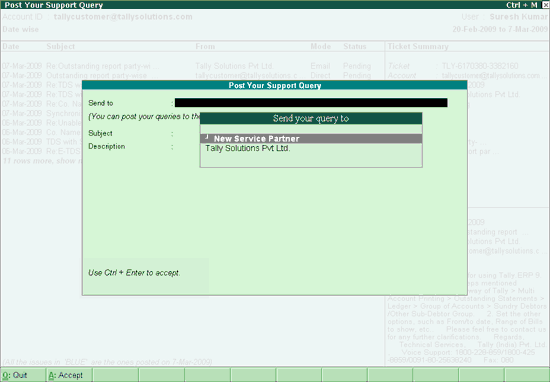
The support centre allows you to post query or issues on the functional and technical aspects of the product.
To add a New Issue or Query in Support Centre
1. Go to Company Info menu or Gateway of Tally > Support Centre.
2. Click N: New Issue. The form entitled Post Your Support Query appears as shown.
3. Fill in the required details in the fields provided:
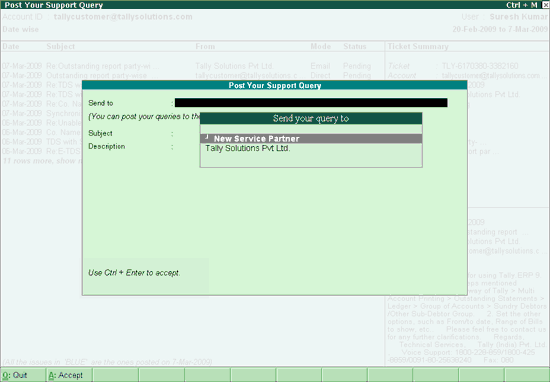
● Send to: Select a New Service Partner or Tally Solutions Pvt. Ltd. in this field. The Service Partner could be the one from whom you have procured the Tally.ERP 9 software or the one with whom you have entered into a service contract.
In case you select a New Service Partner, the recipient of the query/issue will be a Service Partner. In case you select Tally Solutions Pvt. Ltd., the recipient of the query/ issue will be the Tally Support (Customer Centre of Tally).
To choose a Service Partner, select New Service Partner from the Send your query to.
The Partner Search screen appears, you can search for a service partner based on the partner's Location or Name.
![]()
Keyword: search for partner based on the keyword provided. The keyword could be location/city/state/country or part of the partner's address.
The Partner Search screen appears displaying the Name of Partner and Location.
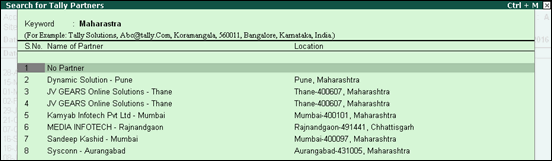
Note: Press Alt+F1 or click F1:Detailed button to view the contact details of the partners.
In case you have selected Tally Solutions Pvt Ltd. under Send to, the Post Your Support Query form will be displayed as shown:
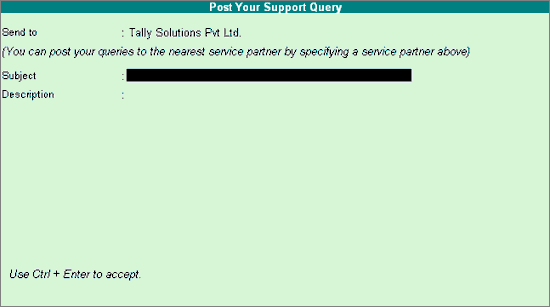
Note: In case of Remote Login, the Send to will also display the Email address of the account to which you have logged in, in the Send your query to list.
● Subject: Type the subject of Query raised and press Enter or click A: Accept to go to the next field.
● Description: Type the query description and press Enter or click A: Accept to go to the next field.
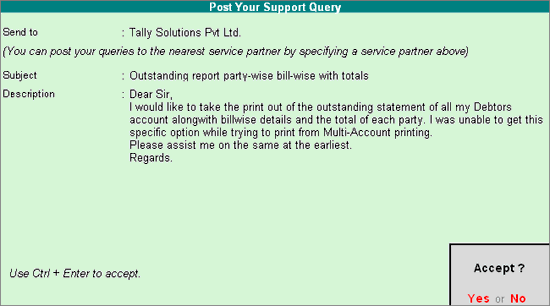
● Send the query by pressing Accept? Yes or No.
The New query will be updated in the Support Centre query list, as shown:

Note: Subsequently when you send a New Query, the Send to field in the Post Your Support Query form will display the service partner selected earlier in the Send your query to list suffixed with Preferred service partner in brackets.