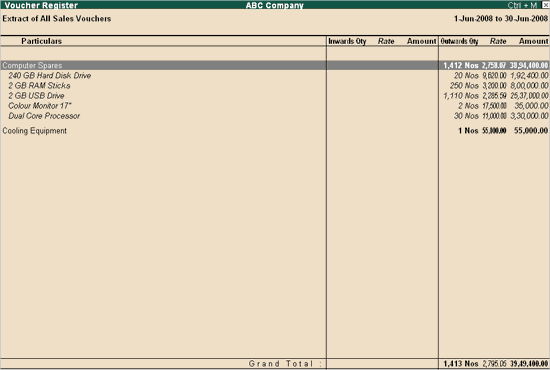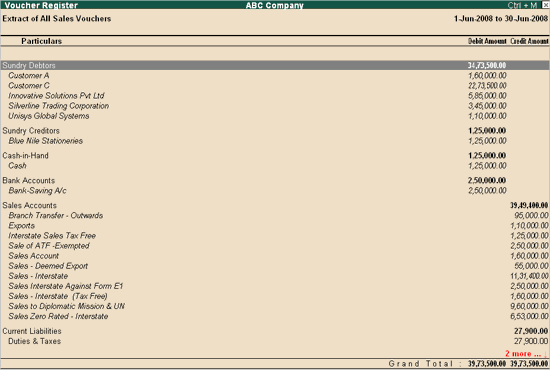
You can choose to view an extract of all the sales vouchers for a particular month in Tally.ERP 9.
To view the extract of sales register
1. Go to Gateway of Tally > Display > Account books > Sales Register
2. Select month (For example, select June and press Enter to view the sales voucher register for June 2008)
3. Press F6: Extract
4. Click on F1: Detailed. The sales voucher register is displayed as shown below:
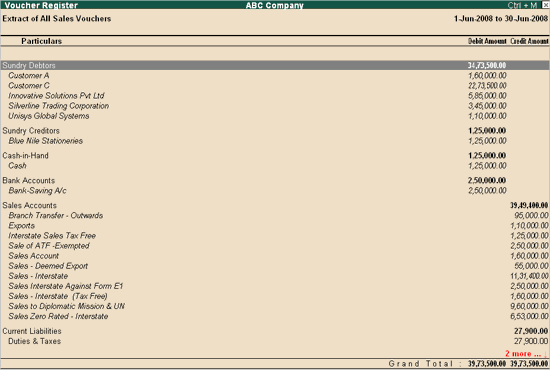
The extract gives a break-down of the sales vouchers and ledger used to record all sales vouchers for the period. The extract also groups them to show the totals for each group.
To view Inventory-wise extract of sales register
1. In the Sales Voucher Register, select F6: Extract from the button bar
2. Go to F12: Configure
3. Set Show Extract of Register to Yes
4. Set Show Inventory-wise Extract to Yes to view the report of the stock items sold along with the details on quantity and value.
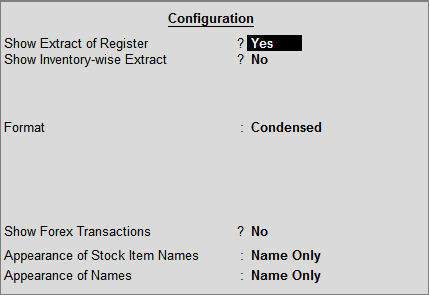
The sales voucher register with inventory details is displayed as shown.