
Creating a company in Tally.ERP 9 is a simple, one-time activity. The company data created can be modified, exported, and other company data can be imported into your company at any given point of time.
To create a company in Tally.ERP 9
1. Go to Gateway of Tally > Alt+F3 > Create Company.
2. Press Backspace to modify the data path in the Directory field.
3. Enter the following details pertaining to your company:
o Primary Mailing and Contact Details
o Books and Financial Year Details
The Company Creation screen appears as shown below:

4. Press Enter to create the company.
To maintain company data using Tally.Server 9
1. Click S: Server Data Loc.
Note: If the administrator has enabled security access, users need to provide authorised Tally.NET user ID and password to access the server list.
2. Select the required location from the List of Tally.Server Data Locations.
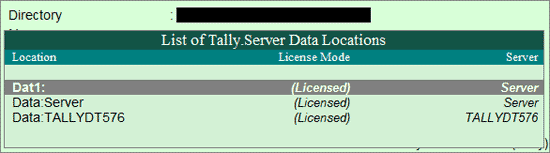
3. Press Enter to continue with company creation.
Click here to know about connectivity and compatibility in Tally.Server 9 environment.
To alter details of an existing company
1. Go to Gateway of Tally >click F3: Cmp Info. > Alter.
2. Press Enter.
3. Select the company from the List of Companies.
4. Press Enter to view the Company Alteration screen.
5. Make necessary changes in the required fields.
6. Press Enter to save.
To delete a company
1. Select the company to be deleted.
2. Go to Gateway of Tally > F3: Cmp Info.
3. Select Alter.
4. Press Enter.
5. Select the company to be deleted.
6. Press Alt+D to delete. A confirmation message appears as shown below:

7. Press Enter to delete the company.
Note: Deletion of a company is irreversible. The company is permanently deleted from the system.
1. Go to Gateway of Tally > F1: Shut Company.
2. Select company from the List of Primary Companies.
3. Press Enter to shut the company.