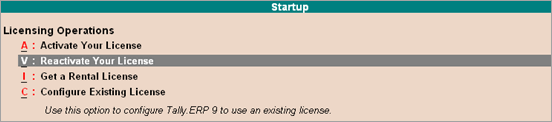
You need to reactivate your Tally.ERP 9 license if you have surrendered it. Reactivation could be for subsequent activation on the same computer or another computer.
To reactivate your Tally.ERP 9 license
1. Right-click tally.exe, and select Run as Administrator.
2. Click V: Reactivate Your License in the Startup screen, as shown below:
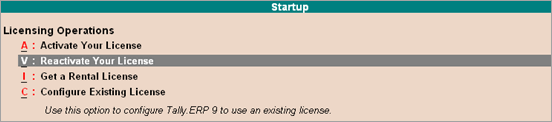
Note: You can alternatively, click F12: Configure > Licensing > Reactivate License.
3. Enter the Administrator e-mail ID and Tally.NET password in the License Reactivation screen, as shown below:
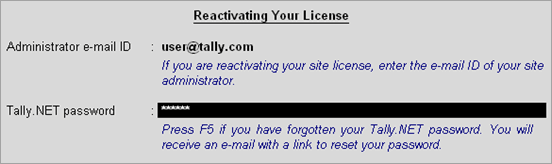
4. Press Enter to reactivate.
If you are the administrator of more than one site, the License Reactivation screen displays a List of Sites that can be reactivated, as shown below:

● Select the license that you want to reactivate, and press Enter. A confirmation message appears on reactivation of your license.