
You can purchase Tally.ERP 9 Rental License from the Tally website or from the product itself.
To get a rental license
1. Right-click tally.exe, and select Run as Administrator.
2. Click B: Get a Rental License in the Startup screen.
3. Enter the e-mail ID and other billing details in the Rental License screen.
4. Select the required Payment method from the List of Payment Methods.
5. Select the Edition, and Rental period.
6. Press Enter. The Rental License screen appears as shown below:

7. Press Enter to get the rental license. On successful transaction, the Serial Number and Activation Key are displayed in the Rental License screen. You will also receive an e-mail with these details.
8. Press Enter to activate.
9. Confirm the e-mail ID in the License Activation screen, as shown below:
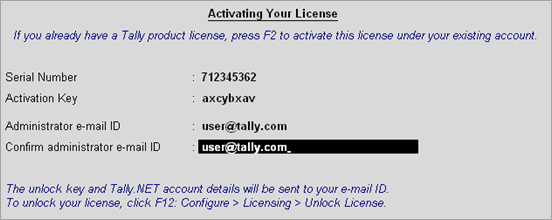
Note: The e-mail ID provided is linked to your Tally.ERP 9 Serial Number, and can be used for all further licensing operations, and interactions with Tally Solutions during the rental period.
10. Press Enter to activate your license. A confirmation message appears as shown below:
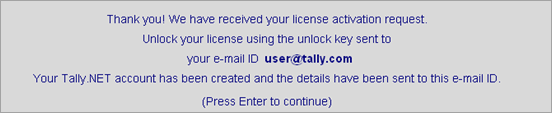
11. Press Enter to view the Unlock License screen.
12. Enter the Unlock Key sent to your e-mail ID. The Unlock License screen appears as shown below:
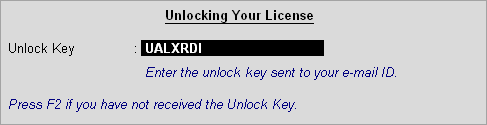
13. Press Enter to unlock your license. A confirmation message appears once your license is unlocked.
The license details are displayed in the Information Panel.