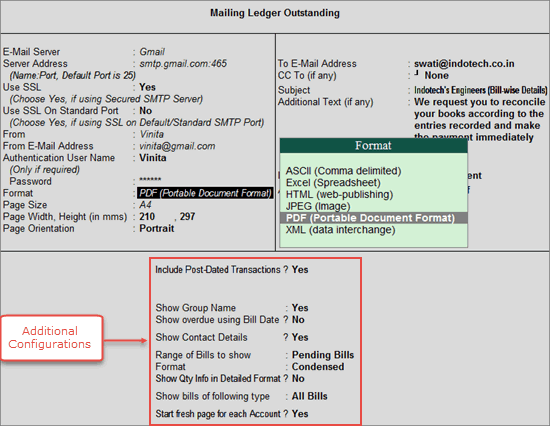
You can e-mail a PDF format of a report as an attachment.
To e-mail a ledger in PDF format
1. Go to Gateway of Tally > Display > Accounts Books > Ledger.
2. Select the required ledger account from the List of Ledgers.
3. Click M: E-Mail on the Ledger Vouchers screen.
4. Press Backspace on the Mailing Ledger Outstanding screen to modify the parameters.
5. Select the required E-Mail Server from the list of Common Mail Servers. The Server Address field displays the SMTP server address and port number according to the E-Mail Server selected.
6. Set the option Use SSL to Yes.
7. Set the option Use SSL on Standard Port to No. The option is set to Yes only if Hotmail used as the e-mail server.
8. Modify From and From E-Mail Address, if required.
9. Enter the Authentication User Name and the Password, if required.
10. Select PDF (Portable Document Format) from the list in the Format field.
11. Select the required size from the list in the Page Size field.
12. Select the required orientation in the Page Orientation field.
13. Enter the e-mail address of the intended recipient in the To E-Mail Address field.
14. Enter another e-mail address in the CC To (if any) field, if you want to send a copy of the same e-mail to more than one recipients.
15. Modify the Subject, as required.
16. Enter Additional Text (if any), if required. This will precede the report in the recipient’s mail program.
17. Enter the Attach File Name. The field Information Sent will be set to As Attachment automatically.
18. Set additional mailing configurations, as required.
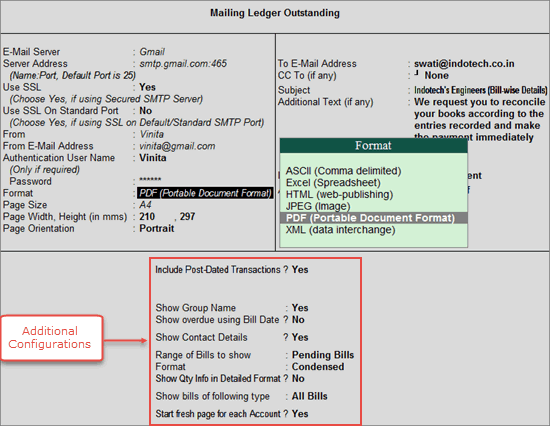
19. Press Enter to e-mail the ledger.
E-mailing using External (User-defined) Servers