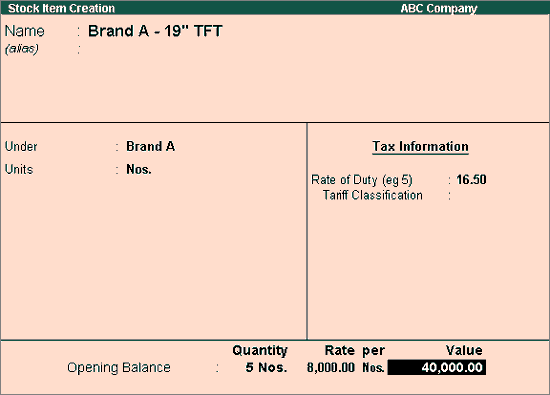
Stock items are goods that you manufacture or trade (sell and purchase). It is the primary inventory entity. Stock Items in the Inventory transactions are similar to ledgers being used in accounting transactions.
Two Modes of Stock Item Creation:
● Normal Mode
● Advance Configuration Mode.
To create a Stock Item
1. Go to Gateway of Tally > Inventory Info > Stock Item > Single Create (under Single Stock Item). Stock Item creation is displayed as shown below:
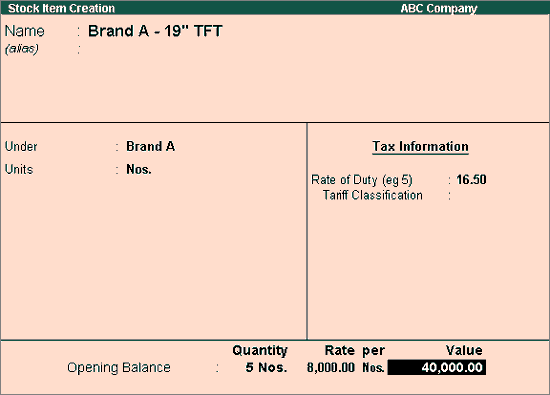
2. Specify the Name of the Stock Item.
3. Specify the Alias name of Stock Item (if required).
4. The field Under will show the List of Groups. Here you can select the Stock Group to which the Stock Item belongs. By default, Primary Stock Group appears in this field.
Note: You can create a new stock Group by pressing ALT+C at this field.
5. This field will show the Unit List. Here you can select the Unit of measurement applicable for the stock item. By default, Not Applicable appears in this field.
Note: You can create a new Unit by pressing ALT+C at this field.
6. Specify the Rate of Duty applicable for the stock item. This field is used for the calculation of excise duty or if duty is based on item rate. During Invoicing, whenever you select a Stock Item, the Rate of duty entered here is displayed in the Invoice creation screen.
Note: In F11 Inventory features, if the option Enable Invoicing is set to No then Rate of Duty field will not be visible.
7. Specify the Tariff Classification for the item, if applicable. Tariff Classification can be created or used when Excise features is activated for the company.
8. Specify the details of Opening Balance, if any, for the Stock Item as on the date of Beginning of Books.
o In the Quantity Field, specify the stock item Quantity, say 5 Nos.
o In the Rate field, specify the stock item Rate, say Rs. 8000 per piece.
o In the Value field, Tally.ERP 9 automatically calculates the value by multiplying the Quantity and Rate. You can also edit the value, Tally.ERP 9 automatically refreshes the Rate field accordingly.
Note: If Unit field is Not Applicable then the cursor will move from Quantity and Rate Field.
Buttons |
Short Cut Keys |
Description and Use |
G: Groups |
CTRL+G |
Allows you to Create a Stock Group. |
I: Items |
CTRL+I |
Allows you to Create a Stock Item. |
U: Units |
CTRL+U |
Allows you to Create a Unit of Measure. |
O: Godown |
CTRL+O |
Allows you to Create a Godown. |
V: Vch Types |
CTRL+V |
Allows you to Create a Voucher Types |
Note: Category and Godown buttons are visible only if you opted for the same in F11: Features.