
You can create a single group in Tally.ERP 9 and configure its details as per your requirement. You can also view, alter or delete single groups that you have created.
To create a single group
1. Go to Gateway of Tally > Accounts Info. > Groups.
2. Click the option Create under Single Group. The Group Creation screen appears.
3. Enter the Name of the group.
4. Enter the Alias name, if required.
5. In the field Under, from the List of Groups displayed, select the parent group under which the group has to be classified. For example, Indirect Expenses.
Note: Groups can be created under the group Primary, if required. To classify a group under Primary, the option Allow Advanced entries in Masters should be enabled in the Master Configuration screen.
The Group Creation screen appears as shown below:

6. Click Yes to accept the screen.
A group can be created for advanced usage, with more options to configure, by setting the option Allow Advanced Entries in Masters in F12: Configure.
To display a group
1. Go to Gateway of Tally > Accounts Info. > Groups.
2. Click the option Display under Single Group.
3. Select the name of the group required from the List of Groups displayed. The ledger display screen appears as shown below:
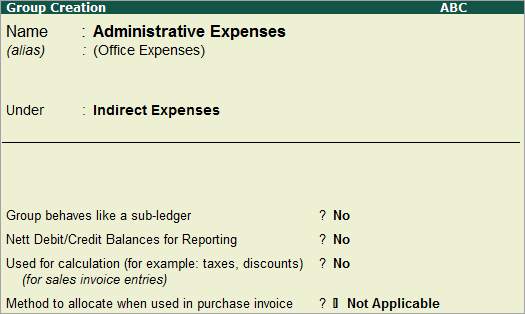
Note: In the display mode , group details can't be modified.
The details entered in a group can be modified when required.
To alter a group
1. Go to Gateway of Tally > Accounts Info. > Groups.
2. Click Alter under Single Group.
3. Select the name of the group required from the List of Groups displayed.
4. Make the necessary changes in the Group Alteration screen.
5. Click Yes to save the changes.
Groups can be deleted from the alteration screen. Only one group can be deleted at a time.
To delete a group
1. Go to Gateway of Tally > Accounts Info. > Groups.
2. Click the option Alter under Single Group.
3. Select the name of the group required from the List of Groups displayed.
4. Click D: Delete.
5. Click Yes to confirm deletion.
Note: A group cannot be deleted if:
§ The group has sub-groups.
§ The group has ledgers classified under it.
§ The group is a predefined master.