
You can restart voucher numbering for any voucher type.
To restart voucher numbering
1. Go to Gateway of Tally > Accounts Info. > Voucher Types > Create.
2. Set the option Method of Voucher Numbering? to Automatic.
3. Set the option Use Advance Configuration? to Yes.

4. Press Enter to save. The Voucher Type Alteration (Secondary) screen appears as shown below:
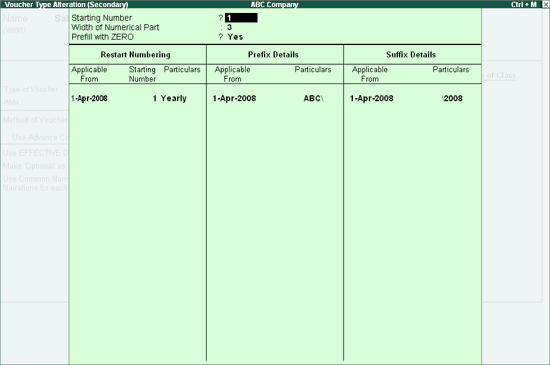
● Enter the number of the voucher in the Starting Number field.
● Enter the required value in the Width of Numerical Part field.
● Set the option Prefill with zero? to Yes, to add zero to the voucher number. If this option is set to No, the voucher number is left blank.
For example, if the Width of Numerical Part is specified as 3, and if Pre-fill with zero? is set to Yes, then the voucher number appears as Sales Invoice No: 001.
● Enter the Applicable From date in the Restart Numbering column. You can specify more than one restart dates.
● Select the required interval from the Types of Periods list in the Particulars field.
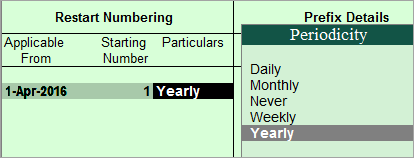
● Define the Prefix Details in the Particulars field. Examples of prefix details are: Month of the voucher, i.e., April/, company information like ABC/, and even fixed number series like 1000.
Note: The numeric section begins immediately after the prefix information. Therefore, a slash (/) or some other special character is used to highlight a separation; for example, April/. The slash would cause the voucher number to appear as April/001, otherwise it would appear as April001. This simplifies fixed number series appearing, for example, as 200100001 where 2001 is the prefix, and 00001 is the starting number with a width of 5, and with leading zeros.
You can choose different prefix information for different periods, or you can continue with one. The prefix continues from the date mentioned under Applicable from to the date mentioned under Applicable from.
● Define the Suffix Details for the voucher number. The same rules apply as that for Prefix Details.
5. Press Enter to save.
The Sales Invoice voucher number appears as shown below:
