
You need to enable the option provided for auto bank reconciliation in the bank ledger to reconcile the transactions made with that bank.
To enable auto bank reconciliation in bank ledger
1. Go to Gateway of Tally > Accounts Info. > Ledgers > Create/Alter.
2. Set the option Enable auto reconciliation? to Yes.
3. Enable the option Set/alter auto BRS configuration? as shown below:

The Location of bank statements screen appears. Enter the details as shown below:

In the above screen,
o Enter the Location of the bank statements downloaded from your bank account to your local system.
o Enter the Location of imported bank statements where the output file generated after importing the bank statement in Tally.ERP 9 has to be saved.
Note: Once the downloaded file is imported, the same gets deleted from the Location path and creates another file suffixed with imp in the Location of imported bank statements path.
4. Press Enter to return to the Ledger Creation screen.
5. Press Ctrl+A to accept.
1. Go to Gateway of Tally > Banking > Bank Reconciliation.
2. Select the required ledger from the List of Bank Ledgers as shown below:
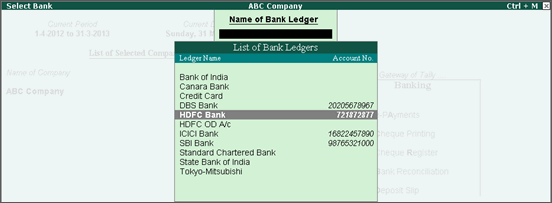
Note: The List of Bank Ledgers displays only those banks for which the auto bank reconciliation option is enabled.
The Bank Reconciliation screen for the selected bank appears as shown below:
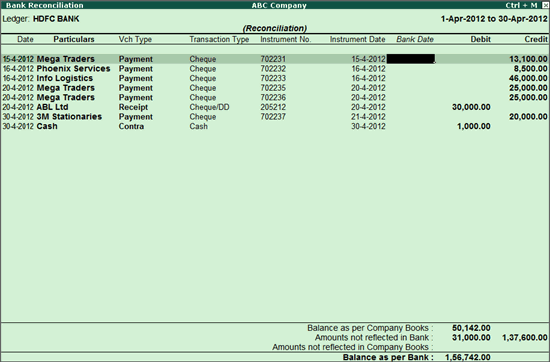
3. Click B: Bank Statement to import the bank statement.
4. Select the File Name (bank statement downloaded from the bank) in the Select File screen, as shown below:
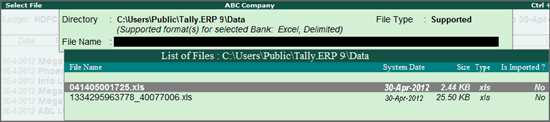
Note: If you want to change the File Type, press Backspace to make the required selection as shown below:

5. Press Enter. A confirmation message with the Total Entries in Bank Statement, number of Reconciled transactions, and Additional Bank Entries appears as shown below:

6. Press any key to view the Bank Reconciliation screen with the reconciled and additional transactions.
On importing the bank statement, the Bank Date appears for the reconciled transactions. The additional entries present in the bank statement appear under Amounts not Reflected in Company Books, as shown below:
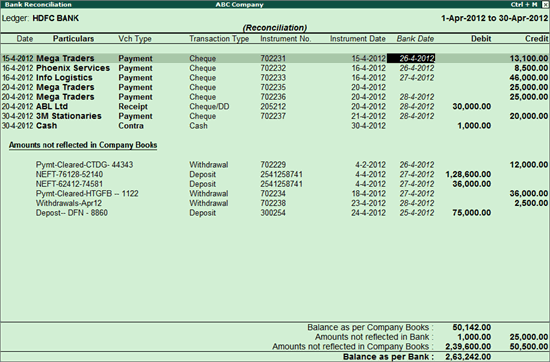
Transactions not reflected in company books can be reconciled by clicking R: Reconcile Unlinked or C: Create Voucher.
● Select the required transaction and click R: Reconcile Unlinked, as shown below:
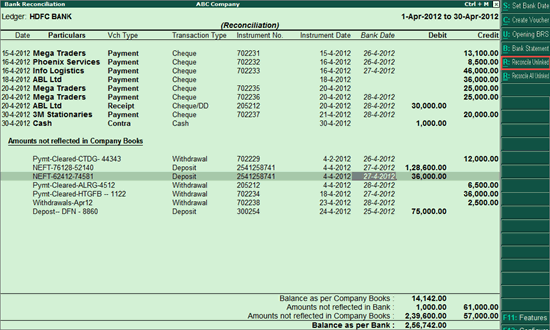
The Unreconciled Amounts screen appears, displaying all the transactions for which auto reconciliation has not been done.
● Select the required transaction and press Enter. The selected transaction under Amounts not Reflected in Company Books and the transaction chosen from Unreconciled Amounts will get reconciled as shown below:
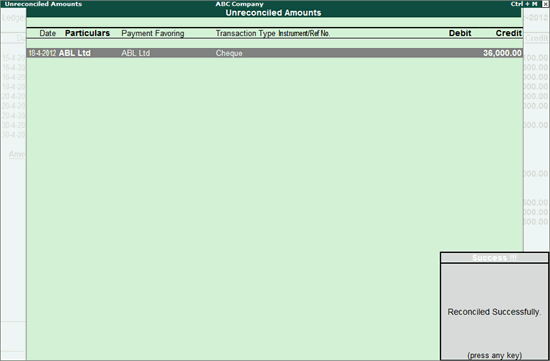
You can create entries for bank charges which appear in the bank statement but not in the company books, from the Bank Reconciliation screen.
● Select the required transaction, and click C: Create Voucher.
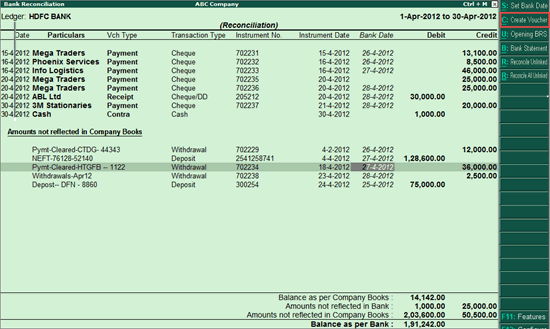
The voucher creation screen appears.
● The amount and narration appear automatically with details captured from the bank statement.
● Select the required ledger.
● The instrument number from the bank statement is automatically captured in the Bank Allocations screen.
● Press Enter to accept.