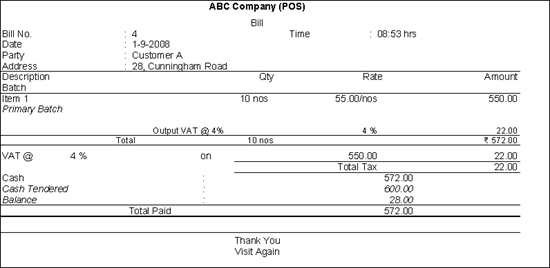
POS invoices can be printed with custom titles, and messages. POS invoices can be configured to print batch wise details, actual and billed quantities if required.
To Print a POS Invoice
1. Click P: Print, in the POS Accounting Voucher Creation/Alteration screen.
2. Click S: Select Printer.
3. Select the Printer from the List of Printers.
4. Click F: Print Format.
5. Select the Print Format.
Note: In the Neat Mode format the print preview of the POS invoice can be displayed but in the Quick/Draft mode the invoice can't be previewed.
The POS Invoice in preview mode appears as shown below:
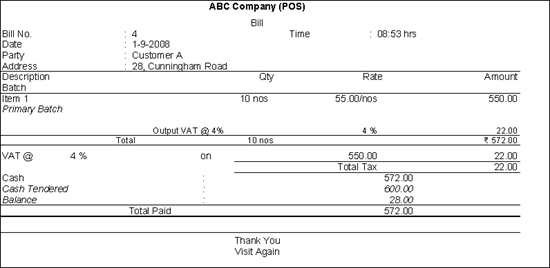
To configure POS invoice
1. Click F12: Configure from Gateway of Tally, .
2. Click Printing.
3. Click Sales Transactions.
4. Click POS Invoice.
The POS Invoice Printing Configuration screen appears as shown below:
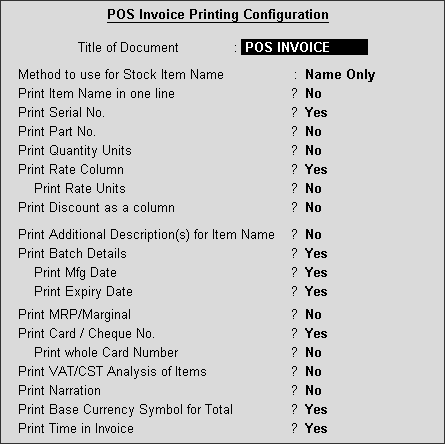
5. Enable options, as required.
To know more about the POS printing configurations, refer POS Invoice.