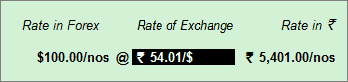
Multi-currency feature in Tally.ERP 9 enables you to create vouchers in multiple currencies. Subsequently, you can also print an invoice in the multi-currency mode.
In this article, you can learn how to:
● Record a purchase voucher with multi-currency
● Record a sales voucher with multi-currency
● Print an invoice with multi-currency.
To record a purchase voucher with multi-currency
1. Go to Gateway of Tally > Accounting Vouchers/Inventory Vouchers > F9: Purchase.
2. Select the Party's A/c Name.
3. Select the Name of Item.
4. Enter the Quantity.
5. Enter the Rate of the item by suffixing the currency symbol.
6. Press Enter to view the Forex Rate of Exchange screen, as shown below:
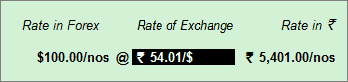
7. Enter the latest Rate of Exchange.
8. Press Enter to view the Accounting Voucher Creation screen, as shown below:
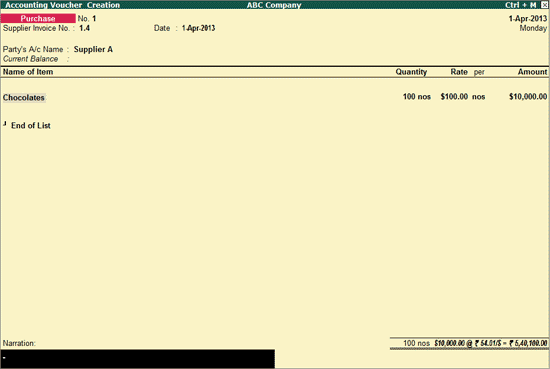
9. Press Ctrl+A to accept.
To record a sales voucher with multi-currency
1. Go to Gateway of Tally > Accounting Vouchers/Inventory Vouchers > F8: Sales.
2. Select the Party's A/c Name.
3. Select the Name of Item.
4. Enter the Quantity.
5. Enter the Rate of the item by suffixing the currency symbol.
6. Press Enter to view the Forex Rate of Exchange screen, as shown below:
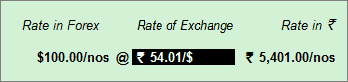
7. Enter the latest Rate of Exchange.
8. Press Enter to view the Accounting Voucher Creation screen, as shown below:
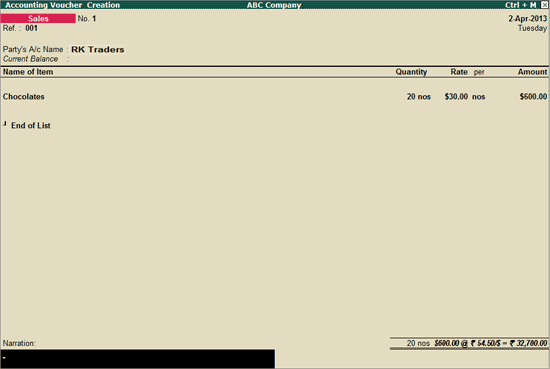
9. Press Ctrl+A to accept.
To print the invoice with multi-currency
1. Go to Gateway of Tally > Accounting Vouchers/Inventory Vouchers > F8: Sales.
2. Press Alt+P to view the Voucher Printing screen.
3. Click F12: Configure to view the Invoice Print Configuration screen.
o Set Print Base & Foreign Currency for Total? to Yes.
The Invoice Print Configuration screen appears as shown below:
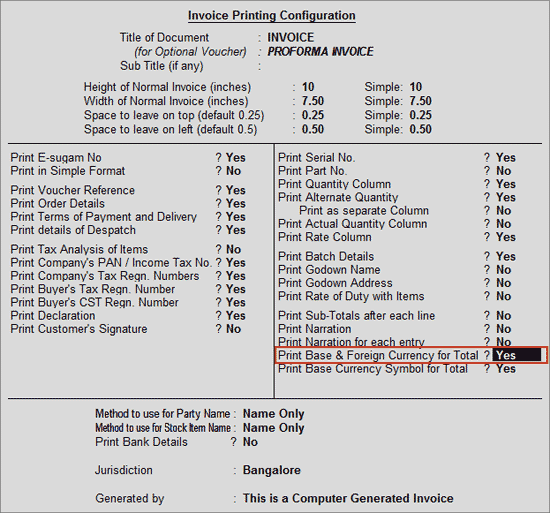
o Press Ctrl+A to accept to view the Voucher Printing screen.
4. Press Enter to print the invoice with multi-currency.
The print preview of the Sales Invoice appears as shown below:
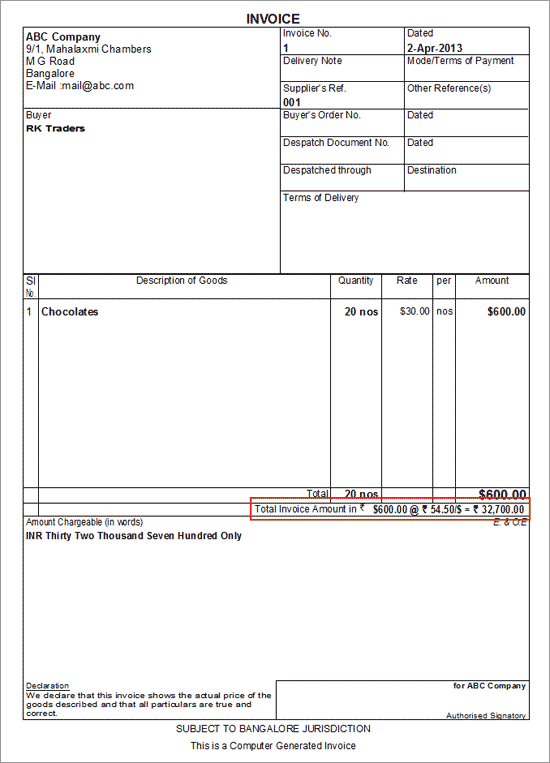
The Total Invoice Amount appears in both the base currency and the foreign currency.