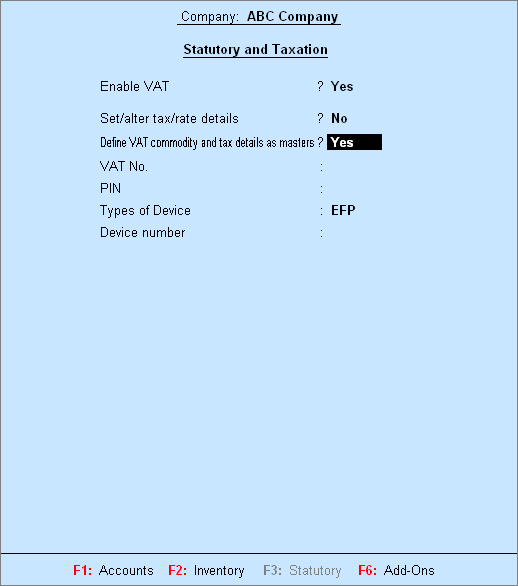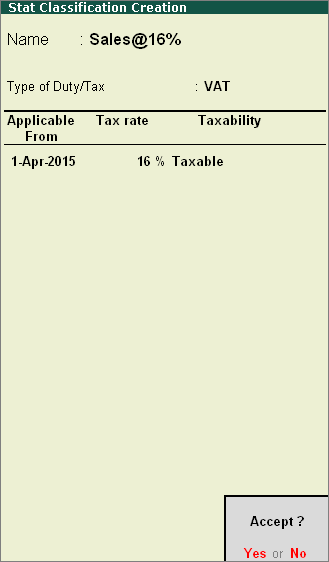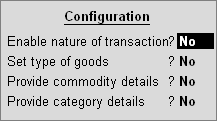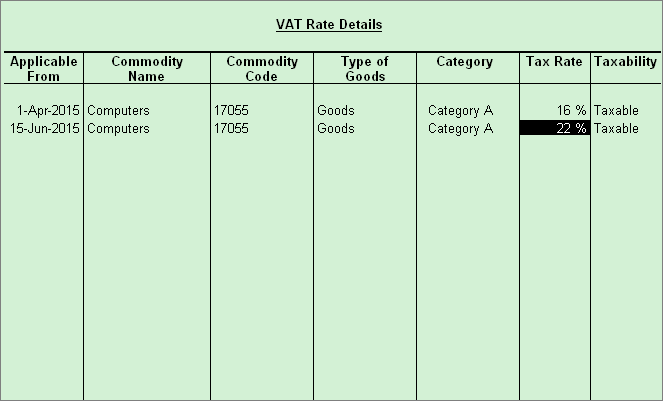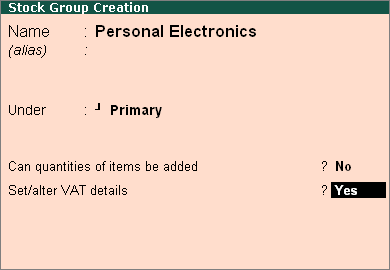To specify the VAT rate for the stock group in the VAT Details screen
The VAT rate can be specified in either one of the following ways:
● Select a user defined VAT classification.
o On selecting a user defined VAT classification, the Stock Group Creation screen is displayed.
● Specify VAT details
o Enter the Tax rate. If the Tax rate entered is above 0, the Tax type automatically appears as Taxable.
o Enter 0 as the Tax Rate, to select Exempt or Zero Rated as the taxability.
To provide commodity details
1. Press F12: Configure to view the Configuration screen.
2. Set the option Provide commodity details? to Yes.
3. Press L: Details to specify different VAT rates with separate Applicable From dates.
4. Enter the Tax rate.
Note: Press enter without specifying the rate to select Exempt or Zero Rated in the Tax type field.
The VAT Details screen appears as shown below:
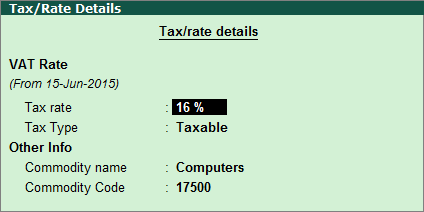
5. Press Enter to return to the Stock Group Creation screen.