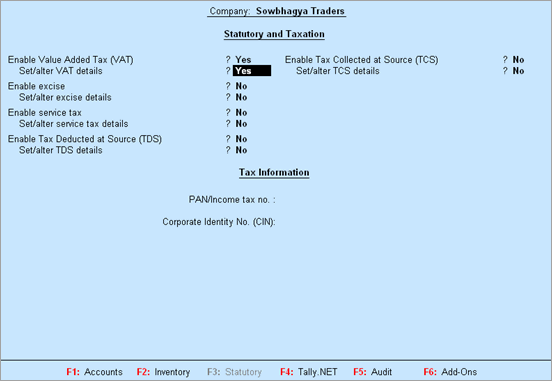
To enable VAT
1. Go to Gateway of Tally > F11: Features > Statutory & Taxation. The Company Operations Alteration screen appears as shown below:
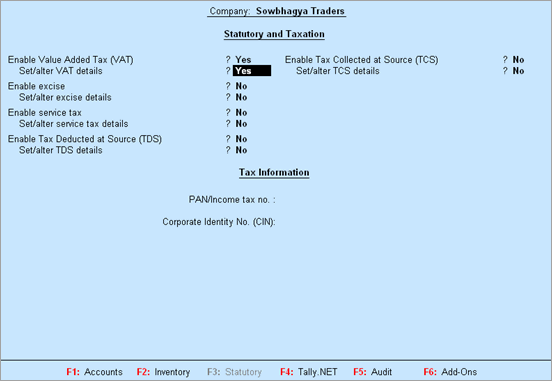
2. Set the option Enable Value Added Tax (VAT) to Yes.
3. Enable the option Set/alter VAT details .
The Company VAT Details appears as shown below:
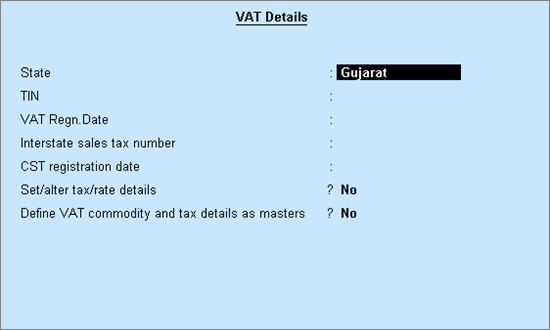
4. Enter the following details in the VAT Details screen:
o Select the state as Gujarat from the List of States (if the state is not selected in the Company Creation screen).
o Enter the 11 digit TIN allotted by the VAT department.
o Enter the VAT Regn. Date.
o Enter the Inter-state Sales Tax Number.
o Enter the CST Regn. Date.
o Enable Set/alter tax/rate details to open the Tax/rate Details screen. A single VAT rate which can be applied for all stock items in a company, can be defined from this screen.
o Enable the option Define VAT commodity and tax details as masters if separate VAT classifications have to be created for each tax rate. These classifications can be applied to ledgers, stock items or stock groups.
5. Press Ctrl+A to save.
Note: You can enter additional details by enabling the option Show additional details?.