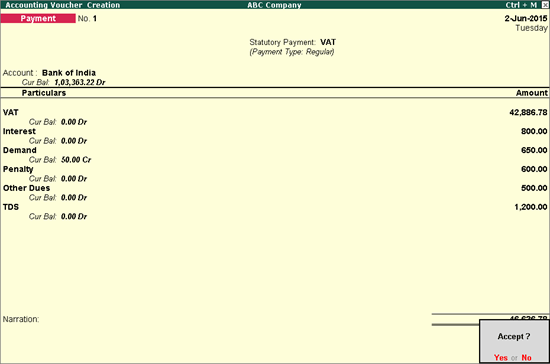
The Form VAT - 2 is a payment challan which is generated on making statutory payments towards VAT.
To generate a VAT payment challan
1. Click S: Stat Payment and provide the relevant details.
2. Select the bank ledger.
3. Select the VAT ledger and enter the amount. Similarly, select ledgers created for interest, penalty, demand dues, other dues and TDS as applicable as shown below:
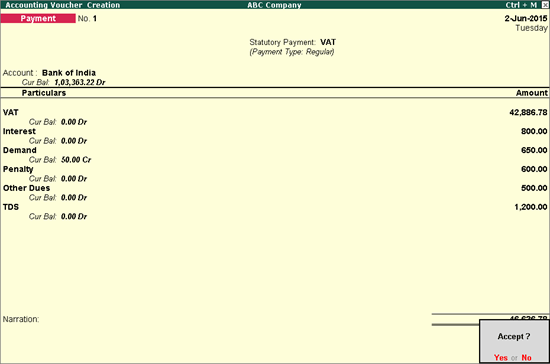
Note: For interest, penalty, TDS, other dues and demand ledgers grouped under Current Liabilities, select the relevant Types of Payment in the Payment Type screen.
4. Press Enter to accept the voucher. Go to alteration mode of this payment voucher (press PgUp).
5. Click P: Print button to print the voucher. In the Voucher Printing screen provide the relevant details. The Voucher Printing screen appears as shown below:
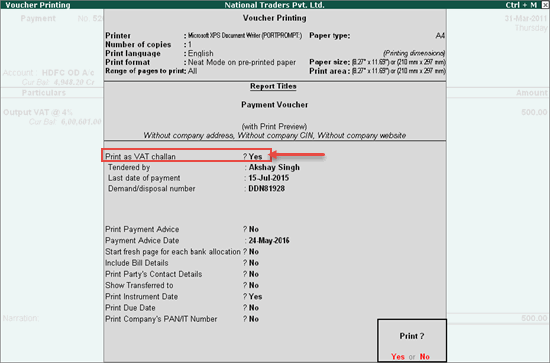
6. Press Enter to print.
The following four copies of Form VAT - 2 challan gets printed:
● CHALLAN A (To be retained in the Treasury)
● CHALLAN B (To be given to/to be retained by the Excise & Taxation Department)
● CHALLAN C (To be given to/to be retained by the Excise & Taxation Department)
● CHALLAN D (To be given to/to be retained by the 'Person')
The print preview of Form VAT -2 challan appears as shown below:
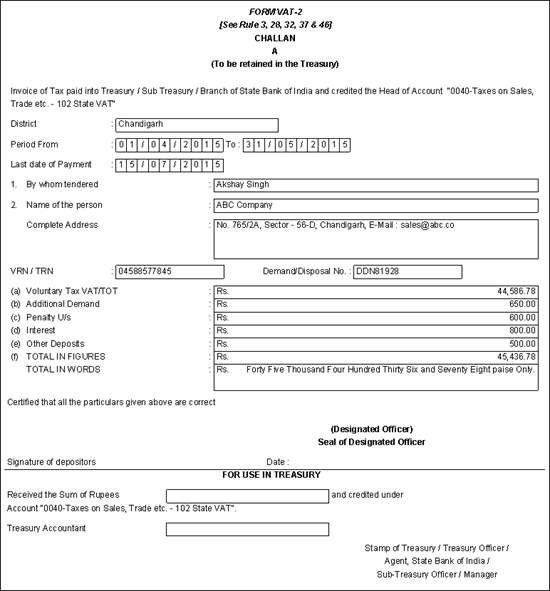
Description of data captured in each field of the challan is tabulated below:
| Field Name | Description |
District |
Displays the District name entered in Company VAT Details screen. |
Period From and To |
Displays the dates entered in Period From and To fields in Stat Payment Details screen of payment voucher. |
Last date of payment |
Displays the Last Date of Payment entered in Voucher Printing screen of payment voucher. |
1. By whom tendered |
Displays the Name of the Tender entered in Voucher Printing screen of payment voucher. |
2. Name of the person |
Displays the Mailing Name entered in Company creation screen. |
Complete Address |
Displays the Address entered in Company creation screen. |
VRN/TRN |
Displays the TIN entered in Company VAT Details screen. |
(a) Voluntary Tax VAT/TOT |
Displays the amount entered for VAT ledger in payment voucher. |
(b) Additional Demand |
Displays the amount entered for expense or liability ledger by selecting the Type of Payment as Demand in Payment Type screen of payment voucher. |
(c) Penalty U/s |
Displays the amount entered for expense or liability ledger by selecting the Type of Payment as Penalty in Payment Type screen of payment voucher. |
(d) Interest |
Displays the amount entered for expense or liability ledger by selecting the Type of Payment as Interest in Payment Type screen of payment voucher. |
(e) Other Deposits |
Displays the amount entered for expense or liability ledger by selecting the Type of Payment as Others in Payment Type screen of payment voucher. |
(f) TOTAL IN FIGURES |
Displays auto calculated value. |
TOTAL IN WORDS |
Displays the amount in words. |