
On this page:
Interstate Sales Against Form C
Interstate Sales at multiple CST rates
To record an interstate sales invoice against Form C
1. Go to Gateway of Tally > Accounting Vouchers > F8: Sales.
2. Enter the reference number in Ref. field.
3. Select the party ledger in Party's A/c Name option.
4. Set the option Is Against C Form? to Yes in Party Details screen. This option appears only when the state selected is other than Chandigarh.
5. Select a common sales ledger in which the option Is VAT/CST Applicable? is set to Applicable, and Set/Alter VAT Details? is disabled.
6. Select the required stock items.
7. Enter Quantity and Rate for each stock item.
8. Select the common CST ledger. If the option Is Against C Form? is set to Yes in Party Details screen, the tax gets calculated at 2% CST rate irrespective of the tax rates defined in the inventory or accounting masters.
9. Set the option Provide VAT Details to Yes to view the Statutory Details screen.
10. Enter the C Form details. The Statutory Details screen appears as shown below:

11. Press Enter to return to sales invoice. The sales invoice appears as shown below:

12. Press Enter to save.
To record an interstate sales invoice for items attracting multiple CST rates
1. Go to Gateway of Tally > Accounting Vouchers > F8: Sales.
2. Enter the reference number in Ref. field.
3. Select the party ledger in Party's A/c Name option.
4. Set the option Is Against C Form? to No in Party Details screen. This option appears only when the state selected is other than Chandigarh.
5. Select a common sales ledger in which the option Is VAT/CST Applicable? is set to Applicable, and Set/Alter VAT Details? is disabled.
6. Select the required stock items whose VAT rates are specified either at the stock group or stock item level. Enter Quantity and Rate for each stock item.
7. Select the common CST ledger.
8. Set the option Provide VAT Details to Yes to view the Statutory Details screen.
9. Provide additional sales details as shown below:
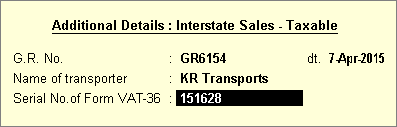
10. Press Enter to return to sales invoice.
11. Click A: Tax Analysis to display the Tax Analysis screen.
12. Click F1: Detailed to view the names of stock items. The Tax Analysis screen appears as shown below:
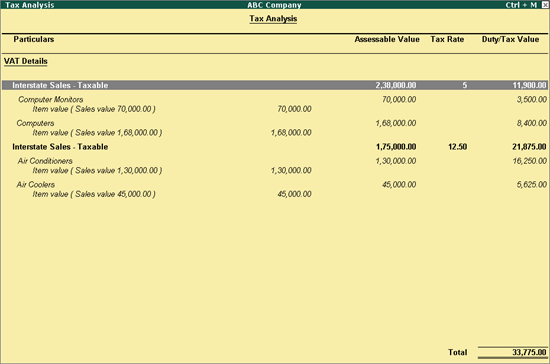
13. Press Esc to return to sales invoice. The sales invoice appears as shown below:
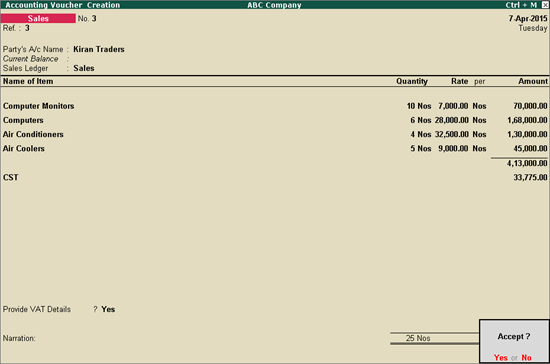
14. Press Enter to save.