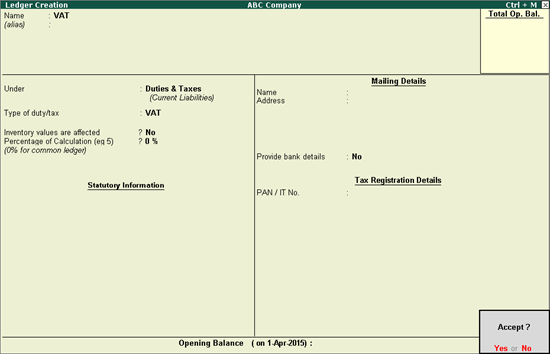
On this page:
VAT Ledger grouped under Duties & Taxes
VAT Ledger grouped under Current Assets
To create a common VAT ledger
1. Go to Gateway of Tally > Accounts Info. > Ledgers > Create.
2. Enter the Name of the VAT ledger.
3. Select Duties & Taxes in the field Under.
4. Select VAT as Types of duty/tax.
5. Press Enter to skip the field Percentage of Calculation, if rate specific VAT ledger has to be created.
Note: To create a VAT ledger with a specific rate, enter the tax rate in field Percentage of Calculation.
The Ledger Creation screen appears as shown below:
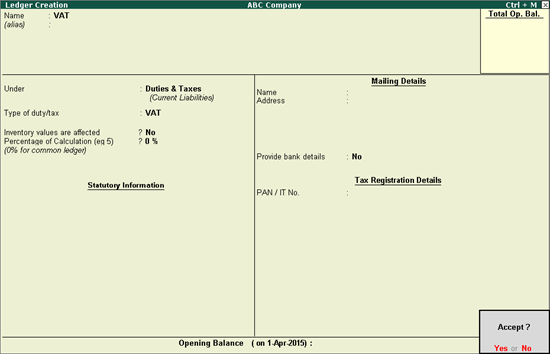
6. Press Enter to save.
Note: Similarly, you can create a CST ledger under Duties & Taxes, by selecting CST as the Type of Duty/Tax.
To create a tax ledger grouped under Current Assets
1. Go to Gateway of Tally > Accounts Info. > Ledgers > Create.
2. Enter the Name of the VAT ledger.
3. Select Current Assets or Current Liabilities in the field Under.
4. Click F12: Configure. The Master Configuration screen appears.
5. Set the option Behave as Duties & Taxes? to Yes.
6. Select VAT as Types of duty/tax.
7. Enter the VAT rate in the field Percentage of Calculation, if rate specific VAT ledger has to be created.
8. Define the rounding method, as required.
9. Enter bank details, as required.
The Ledger Creation screen appears as shown below:
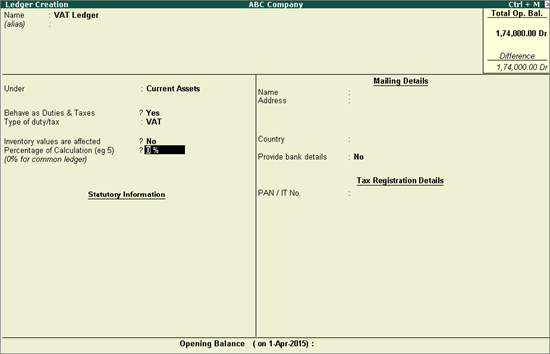
10. Press Enter to save.