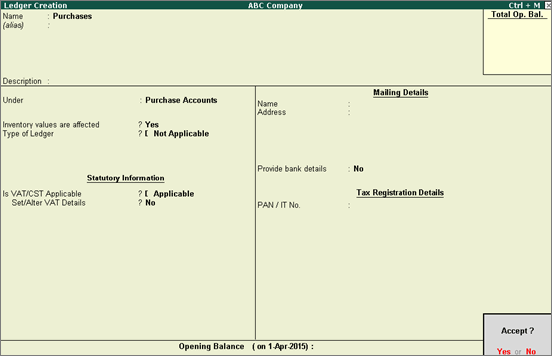
On this page:
You can create:
● A common purchase ledger for all types of purchases without defining tax details in the purchase ledger master. The same can be done for common sales ledger.
● Separate ledgers, define different tax rates in the purchase and sales ledger masters.
To create a purchase ledger
1. Go to Gateway of Tally > Accounts Info. > Ledgers > Create.
2. Enter the Name of the purchase ledger.
3. Select Purchases Accounts as the group name in the filed Under.
4. Set the option Inventory values are affected? to Yes.
5. Set Type of Ledger as Not Applicable.
6. Set Is VAT/CST Applicable? to Yes.
7. Disable Set/Alter VAT Details?.
The Ledger Creation screen is displayed as shown below:
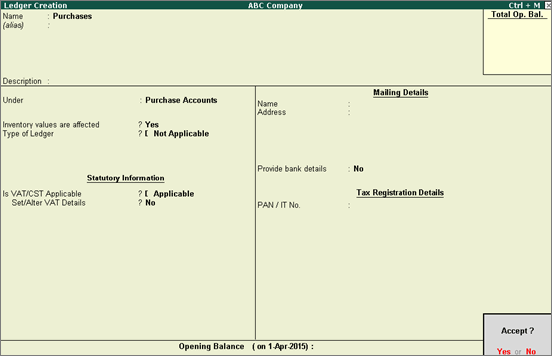
8. Press Enter to save.
To create a ledger defined with nature of transaction and tax rate
1. Go to Gateway of Tally > Accounts Info. > Ledgers > Create.
2. Enter the Name of the purchase ledger.
3. Select Purchase Accounts, in the Under field.
4. Set Inventory values are affected? to Yes.
5. Set Type of Ledger as Not Applicable.
6. Set Is VAT/CST Applicable? to Applicable.
7. Enable the option Set/Alter VAT Details? to Yes.
The VAT Details screen appears as shown below:
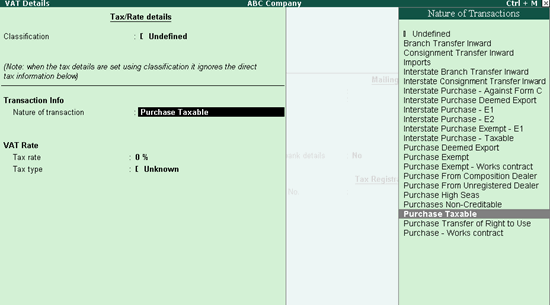
● Set the Classification option in VAT Details screen to:
o Select the Nature of transaction.
o Define VAT rate, if required.
o Press Enter to return to the purchase Ledger Creation screen.
8. Press Ctrl+A to accept.
Note: The field
Use for Assessable Value Calculation
will be displayed for ledgers grouped under Direct
Expenses/Incomes, Indirect Expense/Incomes,
Purchase Accounts and Sales
Accounts.
In case of ledgers which add to the cost of purchase or sale value, this
field needs to be enabled to select the Duty/Tax
Type as VAT with the required
Method of Apportion. The option
Excise & VAT will not be displayed
even on enabling Excise module for ledgers grouped under purchase and
sales accounts.
Care should be taken to disable the option Used
for Assessable Value Calculation in case of regular Purchase and
Sales ledgers for both VAT and VAT & Excise enabled companies.
To create a common sales ledger
1. Go to Gateway of Tally > Accounts Info. > Ledgers > Create.
2. Enter the Name of the sales ledger.
3. Select Sales Accounts in the field Under.
4. Set Inventory values are affected? to Yes.
5. Set Type of Ledger as Not Applicable.
6. Set Is VAT/CST Applicable? to Applicable.
7. Disable Set/Alter VAT Details?. The Ledger Creation screen appears as shown below:
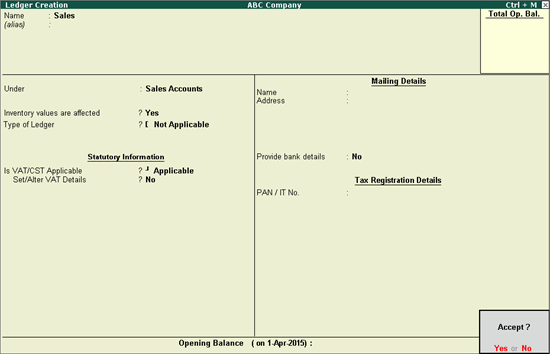
8. Press Enter to save.
To create a ledger defined with nature of transaction and tax rate
1. Go to Gateway of Tally > Accounts Info. > Ledgers > Create.
2. Enter the Name of the sales ledger.
3. Select Sales Accounts in the field Under.
4. Set Inventory values are affected? to Yes.
5. Set Is VAT/CST Applicable? to Applicable.
6. Enable the option Set/Alter VAT Details?.
7. Set the Classification option in VAT Details screen.
8. Press Ctrl+A to accept the ledger.