
To record a works contract transaction
1. Go to Gateway of Tally > Accounting Vouchers > F9: Purchase.
2. Enter Supplier Invoice No. and Date.
3. Select the Party's A/c Name.
4. Select the Purchase Ledger with Purchase - Works Contract as the Nature of transaction.
Note: If purchase common ledger is being used:
§ Click F12: Configure in the invoice and set the option Allow Modification of Tax Details for VAT to Yes.
§ Select Purchase - Works Contract in the VAT Classification Details screen displayed on selecting the common purchase ledger.

5. Select the stock item, enter the Quantity and Rate. Amount appears automatically.
o In the Deduction Claimed for Tax Calculation screen, enter the percentage or amount of deduction.
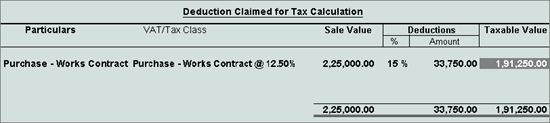
o Press Enter to save.
6. Select the VAT and additional tax ledgers.
7. Click A: Tax Analysis button to display the Tax Analysis screen.
o Click F1: Detailed button to view the names of stock items. The Tax Analysis screen appears as shown below:
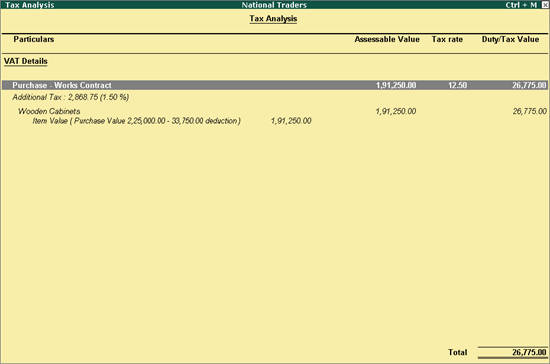
o Pres Esc to return to purchase invoice screen.
The purchase invoice appears as shown below:
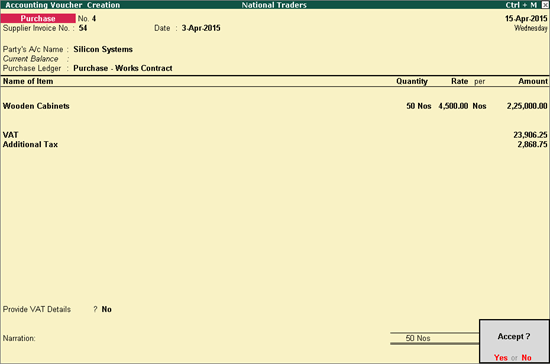
8. Press Enter to save.