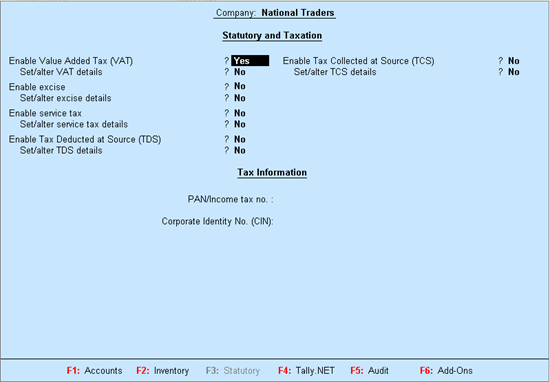
To enable the Value Added Tax feature
1. Go to Gateway of Tally > F11: Features > Statutory & Taxation.
2. Set the option Enable Value Added Tax (VAT) to Yes in the Company Operations Alteration screen.
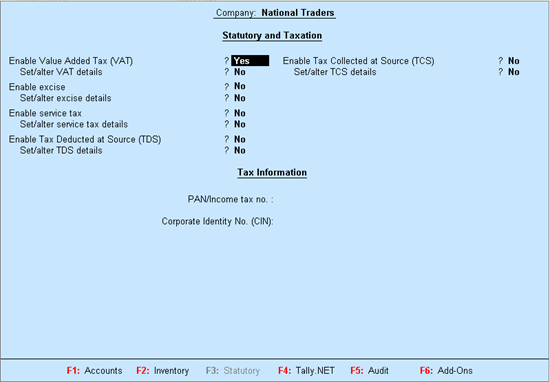
3. Enable the option Set/alter VAT details to open Company VAT Details screen.
o Select the state as Uttar Pradesh from the List of States (if the state is not selected in the Company Creation screen).
o Enter the 11 digit TIN starting with 09 allotted by the VAT department.
o Enter the Interstate sales tax number.
o Enter the CST registration date.
o Enable Set/alter tax/rate details? to open the Tax/Rate Details screen. A single VAT rate which can be applied for all stock items in a company, can be defined from this screen.
o Set the option Define VAT commodity and tax details as masters? to Yes, if separate VAT classifications have to be created for each tax rate. These classifications can be applied to ledgers, stock items or stock groups.
o Enter the additional details, if enabled.
The Company VAT Details screen appears as shown below:
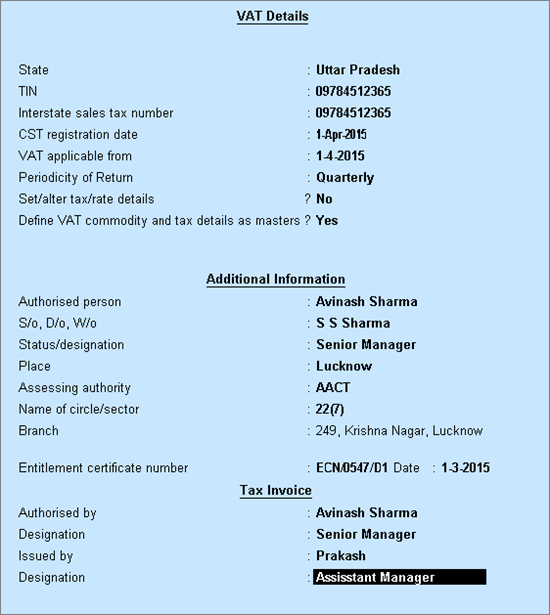
o Press Enter to save.
4. Press Ctrl+A to save the Company Operations Alteration screen.