
To record transaction by overriding tax details
1. Go to Gateway of Tally > Accounting Vouchers > F8: Sales.
2. Click F12: Configure to configure the sales invoice for overriding tax details.
3. Select the customer ledger in Party's A/c Name option.
4. Select the required stock items whose VAT rates are specified either at the stock group level or at the stock item level. Enter Quantity and Rate for each stock item.
5. Select a common sales ledger in which the option Is VAT/CST Applicable? is set to Applicable, and Set/Alter VAT Details? is disabled in the Accounting Details screen.
o Click F12: Configure in VAT Classification Details screen to configure override of tax rate.
o Select the Classification/Nature in VAT Details screen.
o Enter the required Tax rate. The VAT Details screen appears as shown below:

o Press Enter to return to invoice.
6. Select the common VAT ledger.
7. Set the option Provide VAT Details? to Yes to view the Statutory Details screen.
The sales invoice appears as shown below:
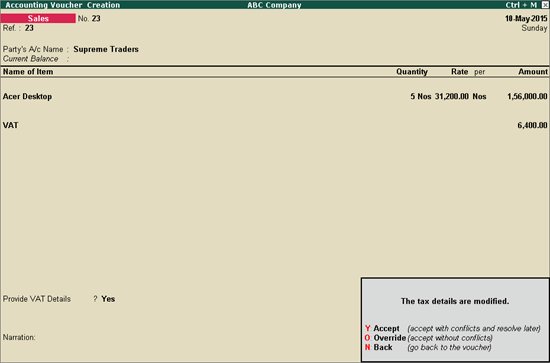
8. Press O to override the default tax details and save invoice with the changed tax rate.