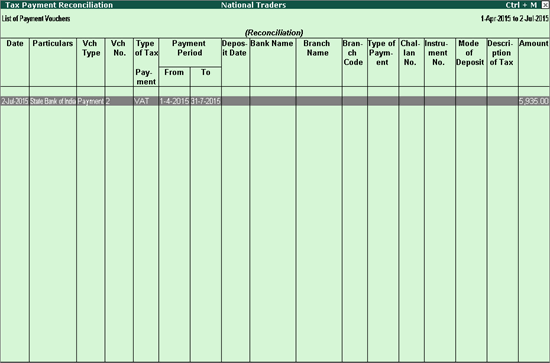
Viewing Tax Payment Reconciliation Report
The transaction details of tax payment vouchers recorded for paying VAT and CST dues are displayed in Tax Payment Reconciliation report. If the payment details were not provided in the payment voucher, the same can be entered directly in this report. Details of payments made towards tax dues - VAT, CST and other liabilities, during the return period is displayed here.
To view the Tax Payment Reconciliation report
1. Go to Gateway of Tally > Display > Statutory Reports > VAT > Payment Reconciliation
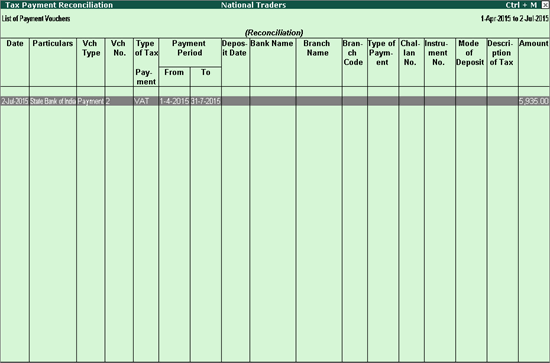
The detailed description of each field is explained below.
The payment voucher date is displayed here.
The bank or cash ledger used to make the payment is displayed here.
The type of voucher is displayed here.
The payment voucher number is displayed here.
Based on the Tax Type selected in the Statutory Payment screen of payment voucher, the tax type is displayed here as VAT or CST.
The From and To dates entered in the Statutory Payment screen of payment voucher is displayed here.
The Deposit Date entered in the Statutory Payment screen of payment voucher.
● This is displayed on clicking S: Set Details button of Tax Payment Reconciliation report.
● This is displayed in payment voucher on clicking S: Stat Payment button of Form VAT 100 report.
The Name of Bank entered in the Statutory Payment screen of payment voucher.
● This is displayed on clicking S: Set Details button of Tax Payment Reconciliation report.
● This is displayed in payment voucher on clicking S: Stat Payment button of Form VAT 100 report.
The Name of Branch entered in the Statutory Payment screen of payment voucher.
● This is displayed on clicking S: Set Details button of Tax Payment Reconciliation report.
● This is displayed in payment voucher on clicking S: Stat Payment button of Form VAT 100 report.
The amount entered in payment voucher is displayed here. Also, the amount entered in journal voucher recorded to create the liability when tax is not paid by the assessee is displayed here.
Click F12: Configure button and set the options as given below.
● Show Payment For: Based on the Payment Type selected here, the transactions will be displayed. On selecting Payment Type as
1. VAT, only those payments recorded by selecting the Tax Type as VAT in payment voucher will be displayed
2. CST, only those payments recorded by selecting the Tax Type as CST in payment voucher will be displayed
● Show Transactions having Challan Details: By default, only those transactions recorded without providing challan details will appear. On enabling this option, all tax payment vouchers recorded by providing challan details will also be displayed.
● Show narration: On enabling this option, the narration entered in the payment voucher will be displayed.