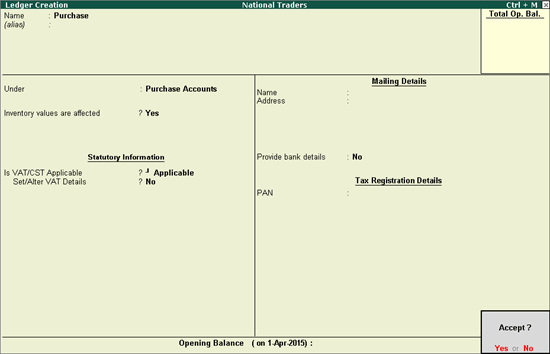
On this page:
You can create:
● A common purchase ledger for all types of purchases without defining tax details in the purchase ledger master. The same can be done for common sales ledger.
● Separate ledgers, define different tax rates in the purchase and sales ledger masters.
To create a common purchase ledger
1. Go to Gateway of Tally > Accounts Info. > Ledgers > Create.
2. Enter the Name of the purchase ledger.
3. Select Purchase Accounts in the Under field.
4. Set the option Inventory values are affected? to Yes.
5. Set Is VAT/CST Applicable? to Applicable.
6. Press Enter to skip the field Set/Alter VAT Details?.
The Ledger Creation screen is displayed as shown below:
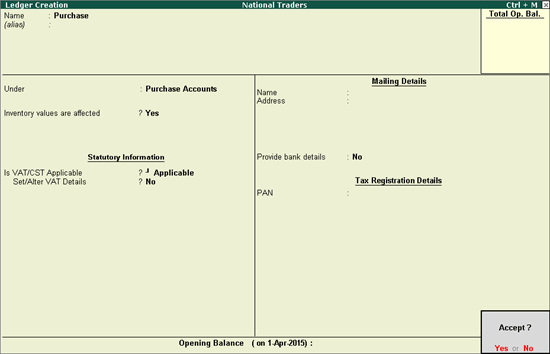
7. Press Enter to save.
To create a ledger defined with Nature of Transaction and tax rate
1. Go to Gateway of Tally > Accounts Info. > Ledgers > Create.
2. Enter the Name of the purchase ledger.
3. Select Purchase Accounts in the Under field.
4. Set the option Inventory values are affected? to Yes.
5. Set Is VAT/CST Applicable? to Applicable.
6. Set the option Set/Alter VAT Details? to Yes.
7. Click F12: Configure to enable additional details.
8. Set the Classification option in VAT Details screen to:
o Undefined if unique tax rate and commodity details have to be defined.
o Any of the user-defined Classification. Once it is applied, rest of the options will disappear and cursor returns to Ledger Creation screen. Click here to view the detailed procedure of creating VAT Classifications.
o Select the Nature of Transaction.
o Select the Type of goods.
o Press Ctrl+C to select the Commodity name from the List of Commodities.
o Enter the Commodity code.
o Enter the Tax rate, and select the Tax type.
o Select the VAT Schedule.
o Enter the Schedule Serial No. The VAT Details screen appears as shown below:
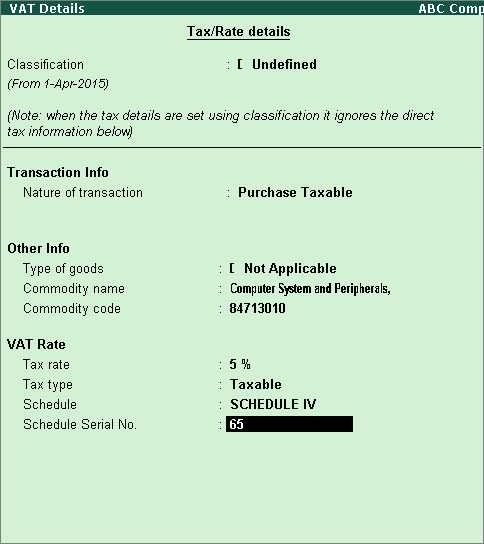
o Press Enter to save.
9. Press Ctrl+A to save.
To create a common sales ledger
1. Go to Gateway of Tally > Accounts Info. > Ledgers > Create.
2. Enter the Name of the sales ledger.
3. Select Sales Accounts in the Under field.
4. Set Inventory values are affected? to Yes.
5. Set Is VAT/CST Applicable? to Applicable.
6. Press Enter to skip the field Set/Alter VAT Details? The Ledger Creation screen appears as shown below:
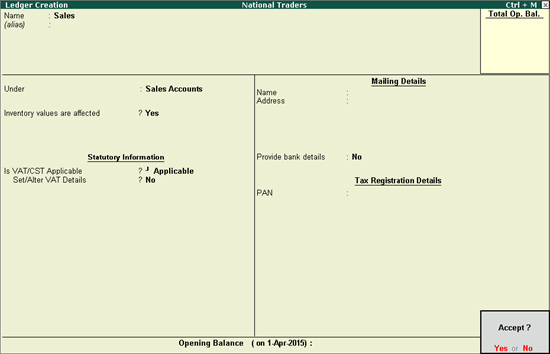
7. Press Enter to save.
To create a ledger defined with nature of transaction, commodity details, and tax rate
1. Go to Gateway of Tally > Accounts Info. > Ledgers > Create.
2. Enter the Name of the sales ledger.
3. Select Sales Accounts in the Under field.
4. Set Inventory values are affected to Yes.
5. Set Is VAT/CST Applicable to Applicable..
6. Enable the option Set/Alter VAT Details?.
7. Set the Classification option in VAT Details screen.
8. Press Ctrl+A to save.
To select the entity type
1. Go to Gateway of Tally > Accounts Info. > Ledgers > Create.
2. Enter the Name of the ledger.
3. Select the required group, in the Under field.
4. Set the option Is VAT/CST Applicable? to Applicable.
5. Enable the option Set/Alter VAT Details?.
6. Press Ctrl+A to save the ledger.