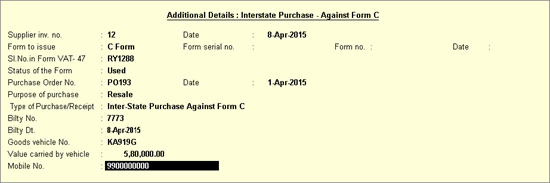
Interstate Purchase Against Form C
Interstate Purchase at multiple CST rates
To record an interstate purchase invoice against Form C
1. Go to Gateway of Tally > Accounting Vouchers > F9: Purchases.
2. Enter Supplier Invoice No. and Date.
3. Select the party ledger in Party's A/c Name option.
4. Set the option Is Against C Form? to Yes in Party Details screen. This option appears only when the State selected is other than Rajasthan.
5. Select a common purchase ledger in which the option Is VAT/CST Applicable? is set to Applicable, and Set/Alter VAT Details? is set to No.
6. Select the required stock items.
Note: If the option Is Against C Form? is set to Yes in Party Details screen, the tax gets calculated at 2% CST rate, irrespective of the tax rates defined in the inventory or accounting masters.
7. Select the common CST ledger.
8. Set the option Provide VAT Details? to Yes.
o Enter the C Form details in Statutory Details screen as shown below:
o
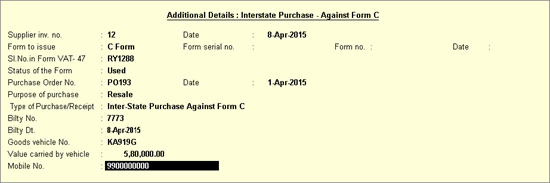
o Press Enter to save and return to purchase invoice.
The purchase invoice appears as shown below:
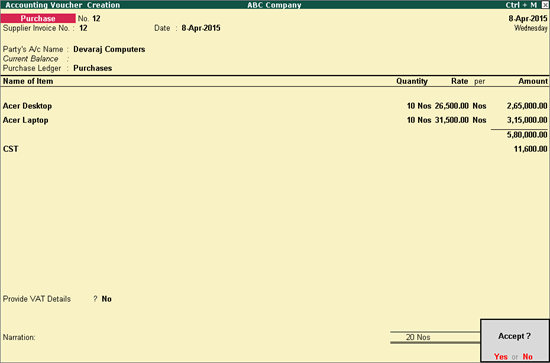
Note: The tax for each item is calculated based on rate specified in the stock item master by selecting On Quantity in the Calculation Type.
9. Press Enter to save.
To record an interstate purchase invoice for items attracting multiple CST rates
1. Go to Gateway of Tally > Accounting Vouchers > F9: Purchases.
2. Enter Supplier Invoice No. and Date.
3. Select the party ledger in Party's A/c Name option.
4. Set the option Is Against C Form? to Yes in Party Details screen. This option appears only when the State selected is other than Rajasthan.
5. Select a common purchase ledger in which the option Is VAT/CST Applicable? is set to Applicable, and Set/Alter VAT Details? is set to No.
6. Select the required stock items whose VAT rates are specified either at the stock group or at the stock item level. Enter Quantity and Rate for each stock item.
7. Select the common CST ledger.
8. Click A: Tax Analysis to view the Tax Analysis screen.
o Click F1: Detailed to view the stock items. The Tax Analysis screen appears as shown below:
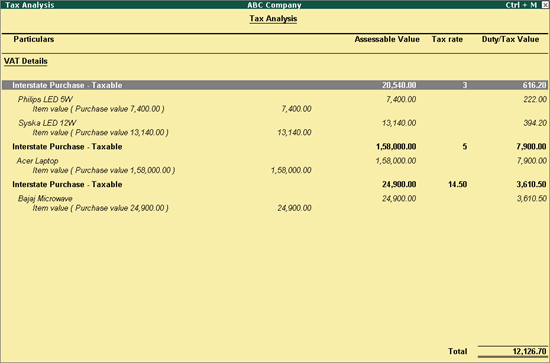
o Press Esc to return to purchase invoice.
The purchase invoice appears as shown below:
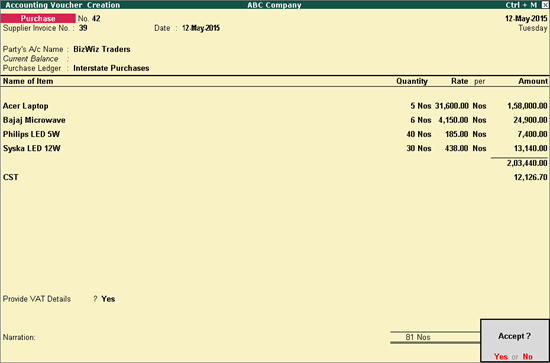
9. Press Enter to save.