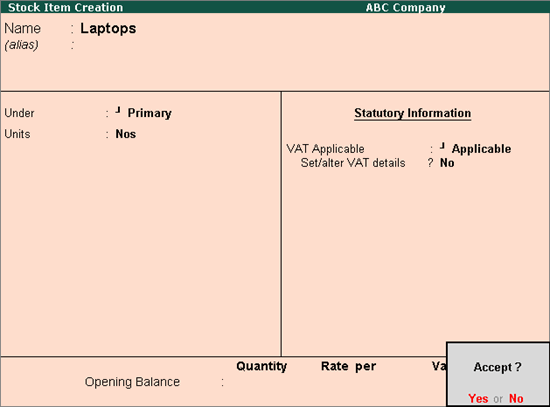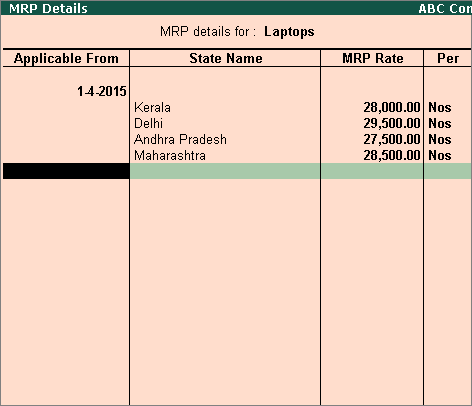To specify the VAT rate for the stock group
1. Set the Classification option in VAT Details screen to:
o Undefined if unique tax rate and commodity details have to be defined.
o Any of the user-defined Classification. Once it is applied, rest of the options will disappear and cursor returns to Stock Group Creation screen. Click here to view the detailed procedure of creating VAT Classifications.
2. Select the Calculation type as:
o On Quantity, if the tax is charged
as a fixed amount on each unit. For
example, if  3,000
has to be entered as the tax amount for each unit, select the Calculation type as On
Quantity and enter the Tax
rate as 3,000 per unit and Surcharge
as 10%.
3,000
has to be entered as the tax amount for each unit, select the Calculation type as On
Quantity and enter the Tax
rate as 3,000 per unit and Surcharge
as 10%.
o On Value, to enter the rate of VAT ad surcharge applicable on the stock item.
If tax rate entered in more than 0, the Tax Type displays Taxable. If tax rate is 0, the Tax Type can be selected as Exempt or Tax Free.
To select type of goods, commodity and VAT schedule
1. Click F12: Configure in VAT Details screen, and set the following options to Yes:
o Set type of goods?
o Provide Trade Name?
o Provide commodity details?
2. Accept the Configuration screen.
3. Select the Type of goods as required.
4. Press Ctrl+C to select the Trade name.
5. Select the Commodity name.
6. Enter the Commodity code.
7. Select the Calculation type.
8. Enter the Tax rate and Surcharge based on the Calculation type.
9. Press Enter to save.