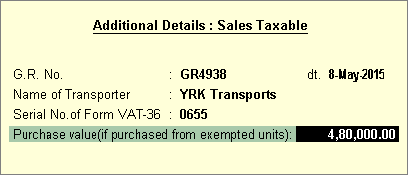
To record a sales invoice with excise duty and VAT
1. Go to Gateway of Tally > Accounting Vouchers > F8: Sales > Tax Invoice.
2. On enabling excise, the sales invoice is marked as Excise. If it is not marked as Excise, press Ctrl+E to use it as excise sales invoice.
3. Enter the reference number in Ref. field.
4. Select the required Tax Unit.
5. Select/retain the Excise Book Name.
Note: The Excise Book Name linked to tax unit appears automatically. If multiple excise books are linked to tax unit, the required excise book can be selected from the List of Excise Books.
6. Select the party ledger in Party's A/c Name option.
7. Select the sales ledger grouped under Sales Accounts. In the sales ledger, set the options Is VAT/CST Applicable? and Is Excise Applicable? to Applicable.
8. Select the required stock item.
9. Select the Godown, enter the Quantity and Rate in the Stock Item Allocation screen.
Note: The purchases are automatically linked to sales invoice, when the option Use defaults for excise bill allocations? is enabled in F12: Configure.
10. Select the excise duty ledger.
11. Select the VAT and surcharge ledgers.
12. Set the option Provide VAT Details to Yes to view the Statutory Details screen. In the Statutory Details screen, if the purchase of the stock item was made from an exempted unit, enter the amount in the field Purchase value (if purchased from exempted unit) as shown below:
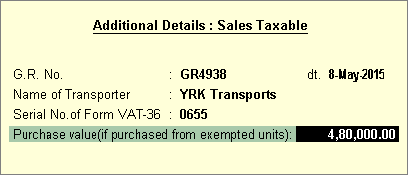
13. Press Enter to return to excise sales invoice. The excise sales invoice appears as shown below:
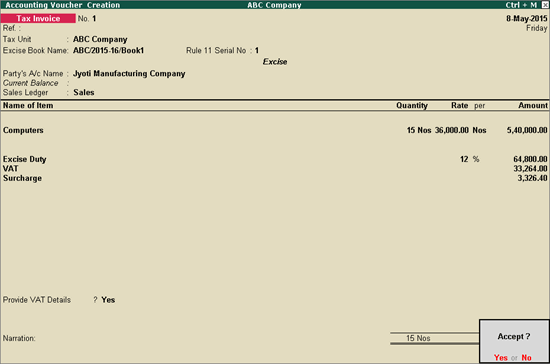
14. Press Enter to save.