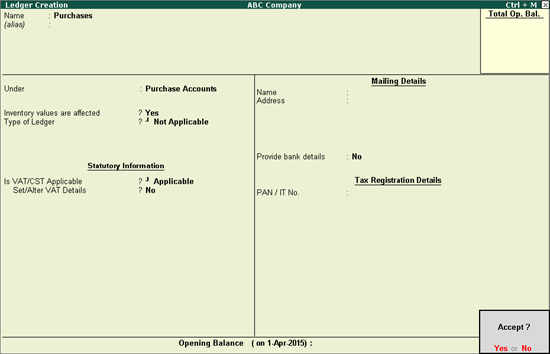
On this page:
You can create:
● A common purchase ledger for all types of purchases without defining tax details in the purchase ledger master. The same can be done for common sales ledger.
● Separate ledgers, define different tax rates in the purchase and sales ledger masters.
To create a common purchase ledger
1. Go to Gateway of Tally > Accounts Info. > Ledgers > Create.
2. Enter the Name of the purchase ledger.
3. Select Purchase Accounts in the Under field.
4. Set the option Inventory values are affected? to Yes.
5. Set Is VAT/CST Applicable? to Applicable.
6. Disable Set/Alter VAT Details?.
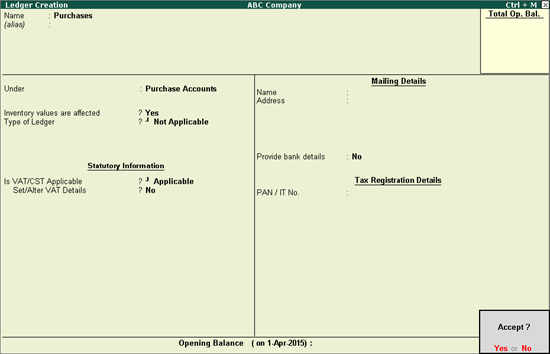
7. Press Enter to save.
To create a ledger defined with Nature of Transaction and tax rate
1. Go to Gateway of Tally > Accounts Info. > Ledgers > Create.
2. Enter the Name of the purchase ledger.
3. Select Purchase Accounts, in the Under field.
4. Set the option Inventory values are affected? to Yes.
5. Set the Type of Ledger to Not Applicable.
6. Set Is VAT/CST Applicable? to Applicable.
7. Enable the option Set/alter VAT Details?
8. Set the Classification option in VAT Details screen to:
o Undefined if unique tax rate and commodity details have to be defined.
o Any of the user-defined Classification. Once it is applied, rest of the options will disappear and cursor returns to Ledger Creation screen. Click here to view the detailed procedure of creating VAT Classifications.
9. Select the Nature of Transaction.
10. Enter the Trade name.
11. Enter the Tax rate and Surcharge.
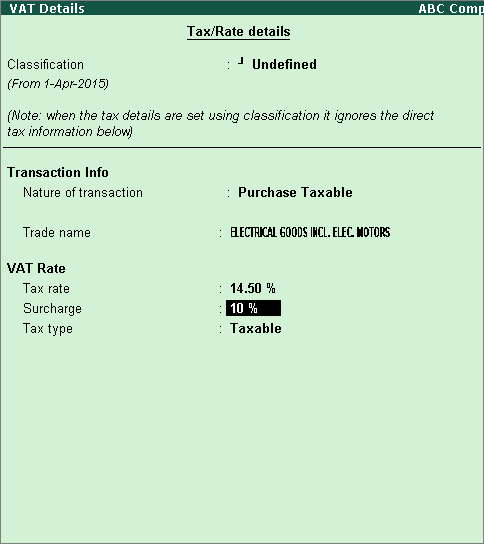
12. Press Enter to save the VAT Details screen, and return to the Ledger Creation screen.
13. Press Ctrl+A to save the ledger.
To create a common sales ledger
1. Go to Gateway of Tally > Accounts Info. > Ledgers > Create.
2. Enter the Name of the sales ledger.
3. Select Sales Accounts in the Under field.
4. Set Inventory values are affected? to Yes.
5. Set the Type of Ledger to Not Applicable.
6. Set Is VAT/CST Applicable? to Applicable.
7. Disable Set/Alter VAT Details?. The Ledger Creation screen appears as shown below:
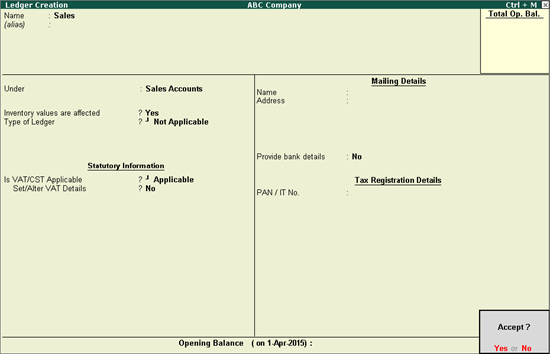
8. Press Enter to save.
To create a ledger defined with Nature of Transaction and tax rate
1. Go to Gateway of Tally > Accounts Info. > Ledgers > Create.
2. Enter the Name of the sales ledger.
3. Select Sales Accounts in the Under field.
4. Set Inventory values are affected? to Yes.
5. Set the Type of Ledger to Not Applicable.
6. Set Is VAT/CST Applicable? to Applicable.
7. Enable the option Set/alter VAT Details?.
8. Set the Classification option in VAT Details screen to:
o Undefined if unique tax rate and commodity details have to be defined.
o Any of the user-defined Classification. Once it is applied, rest of the options will disappear and cursor returns to Ledger Creation screen. Click here to view the detailed procedure of creating VAT Classifications.
9. Select the Nature of Transaction.
10. Enter the Trade name.
11. Enter the Tax rate and Surcharge.
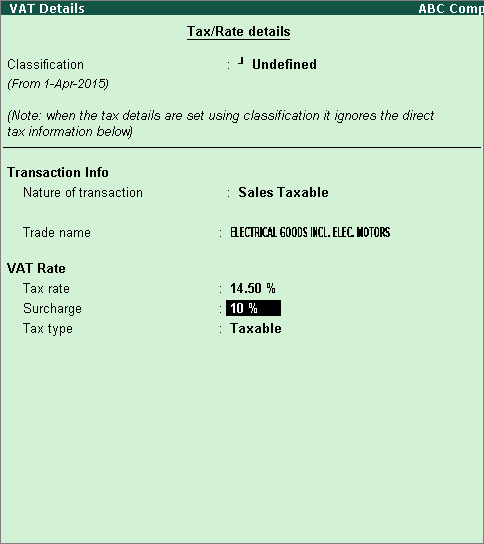
12. Press Enter to save the VAT Details screen, and return to the Ledger Creation screen.
13. Press Ctrl+A to save the ledger.
To create a zero rated sales ledger and select the entity type
1. Go to Gateway of Tally > Accounts Info. > Ledgers > Create.
2. Enter the Name of the sales ledger.
3. Select Sales Accounts in the Under field.
4. Set Inventory values are affected? to Yes.
5. Set the Type of Ledger to Not Applicable.
6. Set Is VAT/CST Applicable? to Applicable.
7. Enable the option Set/alter VAT Details?.
8. Set the Classification option in VAT Details screen to Undefined.
9. Select Sales Zero Rated as the Nature of transaction. The option Party Entity/Org. Type is displayed as shown below:
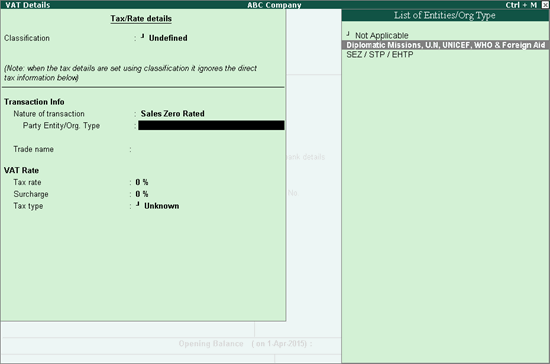
10. Select the Party Entity/Org. Type from the List of Entities/Org Type.
11. Enter the Trade name, Tax Rate and Surcharge.
12. Press Ctrl+A to save.
To create a freight ledger
1. Go to Gateway of Tally > Accounts Info. > Ledgers > Create.
2. Enter the Name of the ledger.
3. Select Direct Expenses in the Under field.
4. Set the option Inventory values are affected? to No.
5. Select the Type of Ledger as Freight. The Ledger Creation screen appears as shown below:
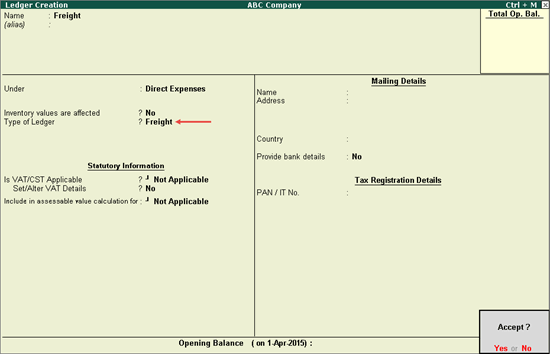
6. Press Enter to save.
To create a discount ledger
1. Go to Gateway of Tally > Accounts Info. > Ledgers > Create.
2. Enter the Name of the ledger.
3. Select Indirect Expenses in the Under field.
4. Set the option Inventory values are affected? to No.
5. Select the Type of Ledger as Discount. The Ledger Creation screen appears as shown below:
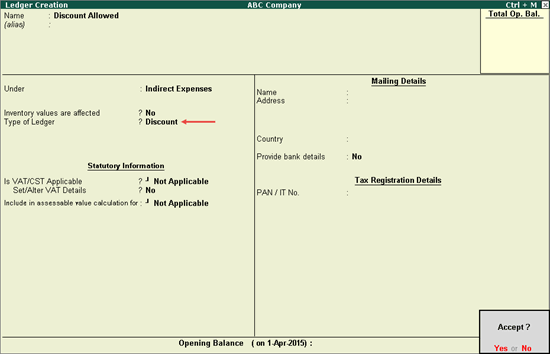
6. Press Enter to save.