
To record a works contract transaction
1. Go to Gateway of Tally > Accounting Vouchers > F9: Purchase.
2. Enter Supplier Invoice No. and Date.
3. Select supplier ledger in the Party's A/c Name field.
4. Select the Purchase Ledger with Purchase - Works Contract as the Nature of transaction.
Note: If common purchase ledger is being used:
§ Click F12: Configure in the invoice and set the option Allow Modification of Tax Details for VAT? to Yes.
§ Select Purchase - Works Contract in the VAT Classification Details screen displayed on selecting the common purchase ledger.

5. Select the stock item, enter the Quantity and Rate.
o Enter the percentage or amount of deduction in the Deduction Claimed for Tax Calculation screen.
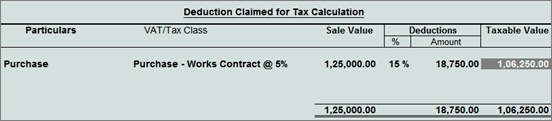
o Press Ctrl+A to accept.
6. Click A: Tax Analysis to display the Tax Analysis screen.
o Click F1: Detailed to view the names of stock items. The Tax Analysis screen appears as shown below:
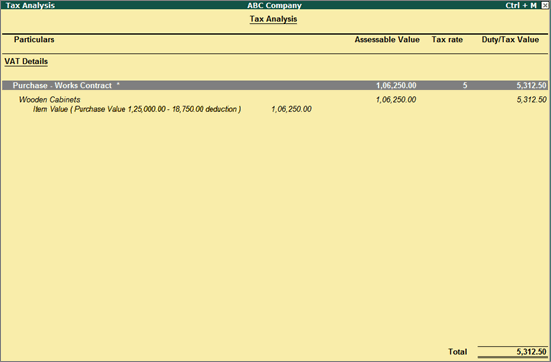
o Pres Esc to return to purchase invoice screen.
The purchase invoice appears as shown below:
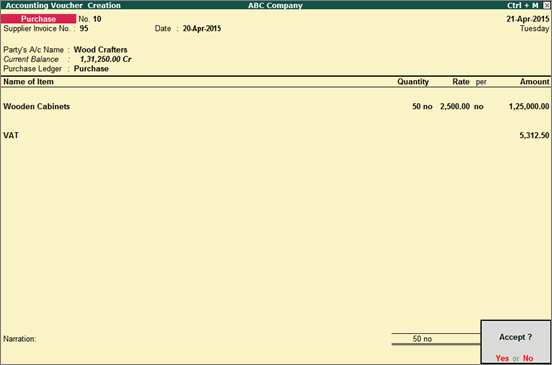
7. Press Enter to save.