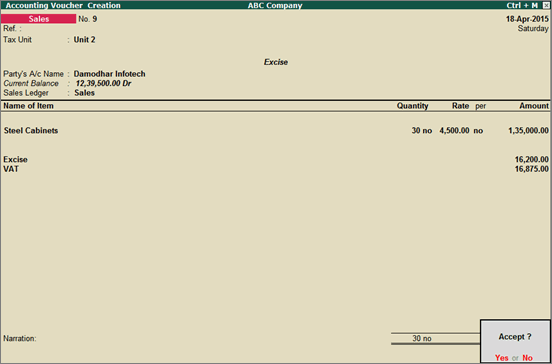
To record a sales invoice with excise duty and VAT
1. Go to Gateway of Tally > Accounting Vouchers > F8: Sales.
2. Press Ctrl+E to use it as excise sales invoice.
3. Enter the reference number in Ref. field.
4. Select the required Tax Unit.
5. Select/retain the Excise Book Name.
Note: The Excise Book Name linked to tax unit appears automatically. If multiple excise books are linked to tax unit, the required excise book can be selected from the List of Excise Books.
6. Select the Party’s A/c Name from the List of Ledger Accounts.
7. Select the sales ledger sales ledger in which the options Is VAT/CST Applicable? and Is Excise Applicable? are set to Applicable.
8. Select the required Nature of transaction in the VAT Classification Details screen.
9. Select the required stock item.
10. Select the Godown, enter the Quantity and Rate in the Stock Item Allocation screen.
11. Select the excise duty ledger.
12. Select the common VAT ledger.
The excise sales invoice appears as shown below:
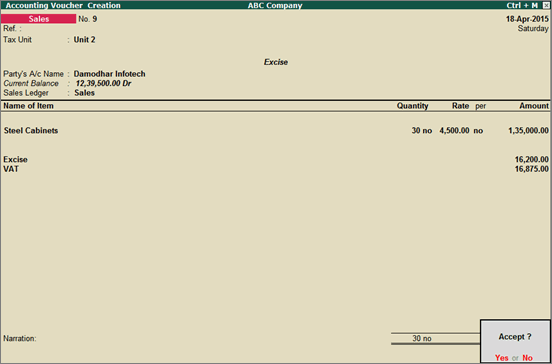
13. Press Enter to save.