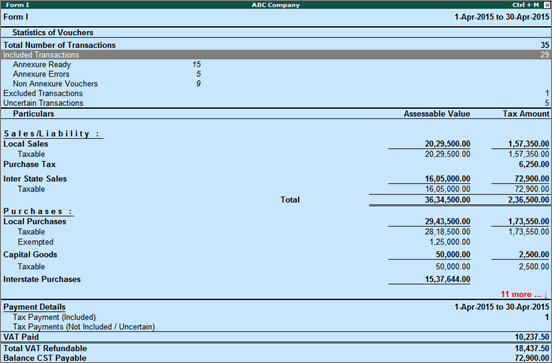
The Statistics of Vouchers section in Form I report displays transactions for a specific period, categorised as included, excluded and uncertain. The Included Transactions Details screen displays all the transactions that are included for generating the returns.
To view the Included Transactions Details screen
1. Go to Gateway of Tally > Display > Statutory Reports > VAT > Form I.
2. Select Included Transactions.
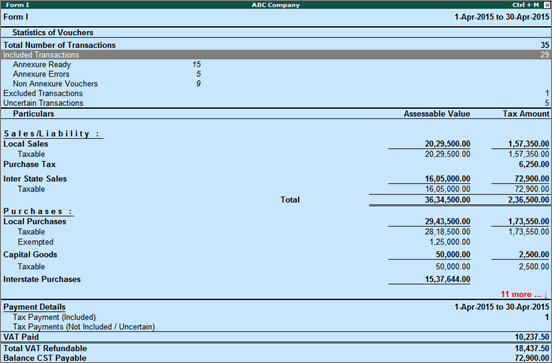
3. Press Enter.
The Included Transactions Details screen appears as shown:
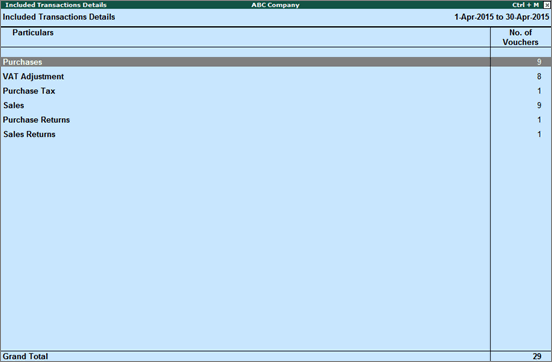
Purchases: Displays the count of all purchase transactions recorded in purchase, journal and payment vouchers.
Sales: Displays the count of all sales transactions recorded in sales, journal and receipt vouchers.
VAT Adjustment: Displays the count of all journal vouchers recorded for VAT adjustments.
Sales Returns: Displays the count of all sales returns recorded in journal and credit note.
Purchase Returns: Displays the count of all purchase returns recorded in journal voucher and debit note.
This row displays the count of all sales and purchase transactions which are error-free and are a part of annexures.
To display the annexures without errors
1. Select Annexure Ready in the Form I report.
2. Press Enter.
3. Select the required annexure.
4. Press Enter.
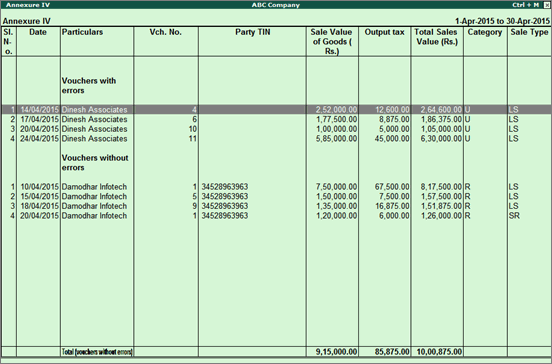
Each annexure can be printed or exported to excel with the file name prescribed by the department.
To print the annexure
● Press Ctrl+P from Annexure-IV screen. The Print Report screen appears.
● Press Enter to print.
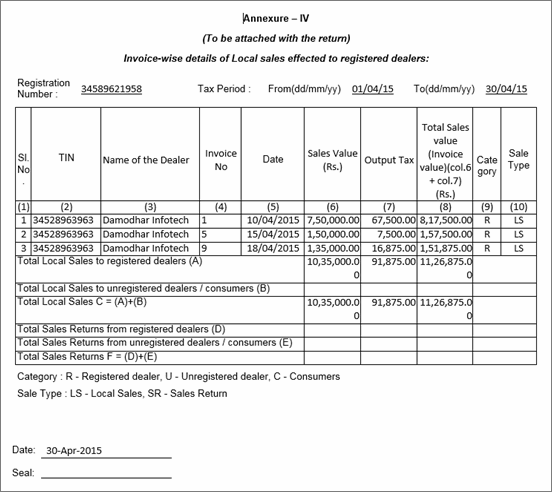
To export the annexure to the template
● Click E: Export in the Annexure IV screen. The Export Report screen is displayed.
● Press Enter to export the data.
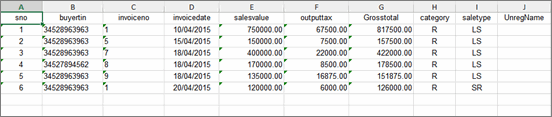
This row displays the count of vouchers that have errors.
To display the annexures that have errors
1. Select Annexure Errors in the Form I report.
2. Press Enter.
3. Select the required annexure.
4. Press Enter.
5. Select each transaction displayed under Vouchers with errors and press Enter.
6. Correct the errors according to the Validation Rules displayed for each Error Type.

7. Press Ctrl+A to save.
This row displays the vouchers that are not considered for any annexures.
To display the non-annexure vouchers
● Select Non Annexure Vouchers in the Form I report.
● Press Enter.
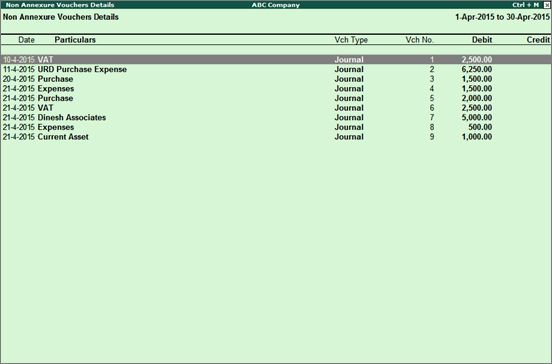
To display the narration entered for each voucher displayed in this report
● Click F12: Configure button.
● Set the option Show narrations? to Yes.