
To record a works contract transaction
1. Go to Gateway of Tally > Accounting Vouchers > F9: Purchase.
2. Enter Supplier Invoice No. and Date.
3. Select the party ledger in the field Party's A/c Name.
4. Select the purchase ledger with Purchase - Works Contract as the Classification / Nature.
Note: If common purchase ledger is being used, click F12: Configure in the invoice, and set the option Allow Modification of Tax Details for VAT? to Yes. Select Purchase - Works Contract in the VAT Classification Details screen.

5. Select the stock item. Enter the Quantity and Rate. The amount is auto calculated.
6. Press Enter.
7. Enter the required details in Works Contract Details screen The Works Contract Details screen appears as shown below:
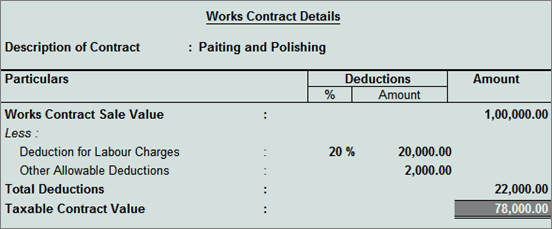
8. Press Ctrl+A to accept and return to the purchase invoice.
9. Click A: Tax Analysis to display the Tax Analysis screen.
o Click F1: Detailed to view in detailed mode. The Tax Analysis screen appears as shown below:
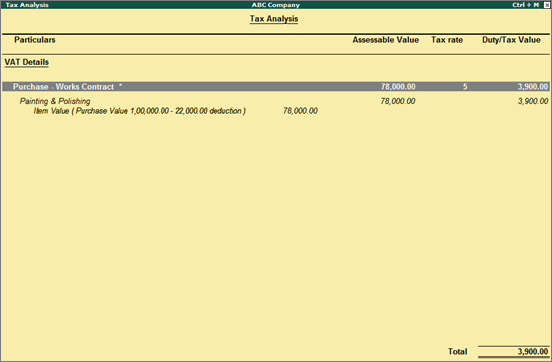
o Pres Esc to return to purchase invoice screen.
10. Set the option Provide VAT Details? to Yes/No, as required.
The purchase invoice appears as shown below:
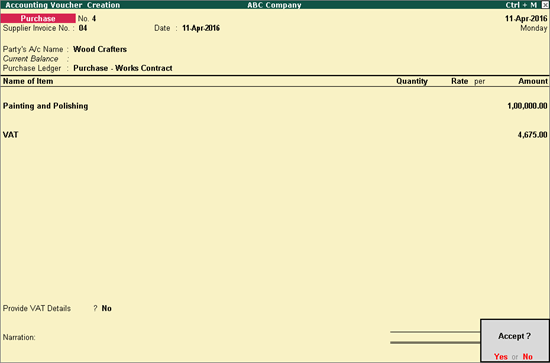
11. Press Enter to save.