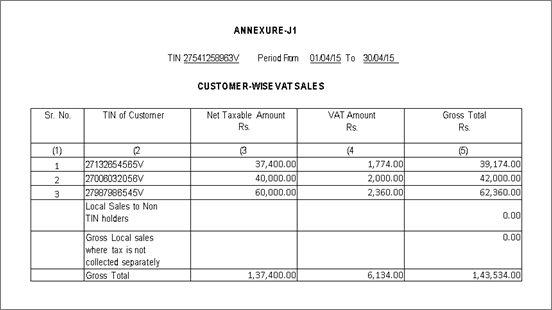
Viewing and generating e-annexures
To view and generate e-annexures
Go to Gateway of Tally > Display > Statutory Reports > VAT > Select any forms (Form 231,Form 233, Form III E)
The e-Annexures screen has the following Annexures:
Annexure - J1
Annexure - J2
Annexure - G
Annexure - H
Annexure - I
Annexure - C/F
Annexure - E1E2
CST Annexure - H
Click N: E Return to export the data of annexures to the template. In the Export Report screen,
Press Backspace to move the cursor to Export Location field.
Select the Type of Return.
Enter the Name, Status/Designation, Place and Date.
Press Enter the export the data.
Taxable sales with the following nature of transactions are displayed here.
Sales Taxable
Sales - Works Contract
Sales - Lease
In e-VAT Annexures screen,
Select Annexure J1 and press Enter.
Click P:Print Annexure.
The print preview of Annexure J1 appears as shown below:
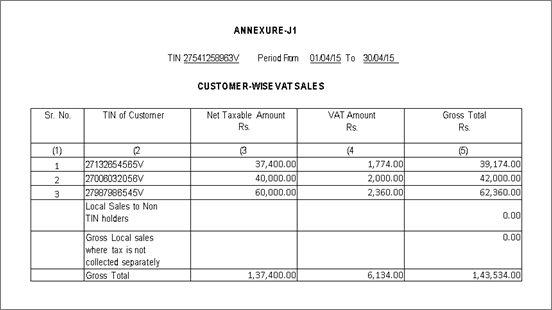
The VAT TIN entered in the Company Operations Alteration screen of F3: Statutory & Taxation features is displayed here.
The period entered in From and To date fields in Print Report screen of Annexure J1 is displayed here.
The serial number of transactions is displayed here.
The TIN/Sales Tax Number predefined for the party ledger master selected while invoicing taxable sales is displayed here.
The assessable value of taxable sales made within the State is captured party-wise in this column.
The total output VAT on taxable sales is displayed party-wise in this column.
The total of assessable value and VAT amount is displayed here.
The assessable value and output VAT of sales made to non-TIN holder (TIN is not predefined in the ledger master)by selecting output VAT ledger is displayed here.
The values of sales made to non-TIN holder (TIN not predefined in party ledger master) using VAT inclusive voucher class or without selecting output VAT ledger is displayed here.
Purchase transactions with the following nature of transactions are considered for this annexure:
Purchase Taxable
Purchase - Works Contract
Purchase Taxable - Capital Goods
Purchase From Unregistered Dealer
In e-VAT Annexures screen,
Select Annexure J2 and press Enter.
Click P:Print Annexure.
The print preview of Annexure J2 appears as shown below:
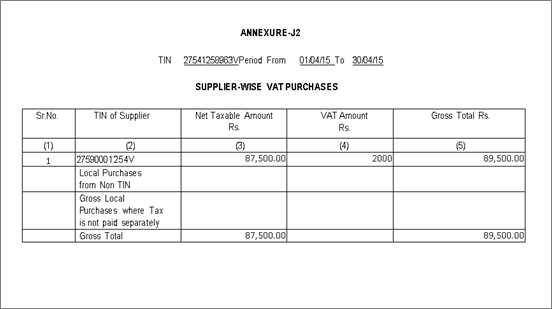
The VAT TIN entered in the Company Operations Alteration screen of F3: Statutory & Taxation features is displayed here.
The period entered in From and To date fields in Print Report screen of Annexure J2 is displayed here.
The serial number of transactions is displayed here.
The TIN/Sales Tax Number predefined for the party ledger master selected while invoicing taxable purchases is displayed here.
The assessable value of taxable purchases made within the State including purchase of capital goods is captured party-wise in this column.
The total input VAT on taxable purchases is captured party-wise in this column.
The total of assessable value and VAT amount is displayed here.
The assessable value and input VAT of purchases made from non-TIN holder (TIN is not predefined in the ledger master)by selecting input VAT ledger is displayed here.
The values of purchases made from non-TIN holder (TIN not predefined in party ledger master) without selecting input VAT ledgers or by using VAT/Tax class - Purchases - From Unregistered Dealers is displayed here.
The party wise details of TDS certificates received is displayed in Annexure C.
The VAT TIN entered in the Company Operations Alteration screen of F3: Statutory & Taxation features is displayed here.
The period entered at the Exporting screen of e-Return Annexures is displayed here.
The serial number of transactions is displayed here.
The name of the dealer who deducts the TDS while making the purchase is displayed here.
The address of the employer as entered either in the party details screen or ledger creation screen is displayed here.
The TIN of the employer or dealer as entered either in the party ledger creation screen or Party Details screen is displayed here.
The issuing date of the certificate is displayed here.
The amount of TDS deducted per certificate is displayed here.
The party wise details of TDS certificates issued is displayed in Annexure D.
The VAT TIN entered in the Company Operations Alteration screen of F3: Statutory & Taxation features is displayed here.
The period entered at the Exporting screen of e-Return Annexures is displayed here.
This displays the serial number for each list that shows the party wise details of the TDS certificates issued.
The name of the dealer who deducts the TDS while making the purchase is displayed here.
The TIN number of the dealer as entered in the ledger creation screen or party details screen of the invoice is displayed here.
The total turnover of purchases made on which is TDS is deducted.
The total amount of tax to be deducted on each purchase is displayed here.
The actual amount of tax deducted from each purchase is displayed here.
The actual amount paid for TDS by each party is displayed here.
This annexure displays the details of sales transactions recorded by selecting declaration form - H without providing the form details.
This displays the dealer's name who did not issue Declarations or Certificates.
The TIN number of the dealer is displayed here.
The invoice number given for the transactions.
The invoice date for the transactions.
The total taxable amount from the transaction is displayed here.
The local tax rate applicable for each dealer is displayed here.
The amount of tax that each dealer is liable to pay is displayed here.
Interstate sales and purchase with the following nature of transactions with forms of type C, E1, E2, F, H and I are considered for this Annexure.
Interstate Sales - Against Form C C Form
Interstate Purchase - E1 E1 Form
Interstate Purchase - E2 E2 Form
Interstate Branch Transfer Outward F Form
Interstate Consignment Transfer Outward F Form
Deemed Export Local H Form
Interstate Sales Deemed Export OMS H Form
Interstate Sales Zero Rated I Form
Interstate Sales Zero Rated (Type of Exemption in Party Master: Diplomatic Missions & U.N.) J Form
This displays the company's TIN (Tax Payer Identification Number) as entered in the Company Alteration screen.
The financial year as entered in the company creation screen is displayed here.
The serial number of transactions is displayed here.
The dealer's name with whom the transaction was made is displayed here.
Party's TIN as entered in the ledger creation screen and
The CST form type selected in the sales transaction is displayed here.
The name of state where the party who issued the form resides is displayed here.
The number given for each CST declaration form is displayed here. This number was specified at the time of transaction.
The gross amount that includes the assessable value, tax value and all other expenses such as freight, discount, packaging charges etc is displayed here.
The aggregate net invoice that includes assessable value, tax value and all other expenses/income is displayed here.
After export of data to e-Return_Annexures.xls file, if the transaction details are present in the sheet, the cell Applicable will be set to Yes. Click on Validate AnxG button located in the worksheet - Annexure_d.