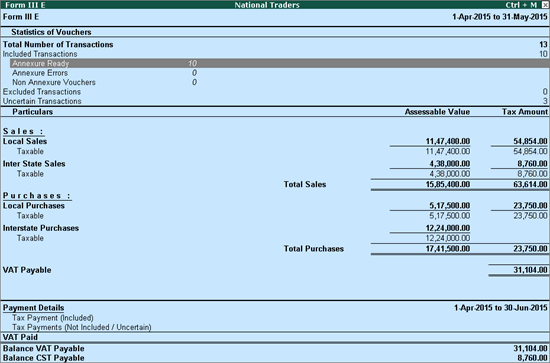
The Department of Sales Tax, Maharashtra has provided a template in which the dealers can capture entries of interstate trade and request for declaration forms based on the nature of transactions. The facility to export interstate trade details to the template file - ECform_v2.xls in excel format with name of declaration form required is provided in Tally.ERP 9. The exported data has to be validated and on successful validation the file - e_cform-Rem.xls gets generated and the same can be uploaded to department website.
In the Maharashtra website for Department of Sales Tax - http://mahavat.gov.in/ click on the e-Application for CST Forms link displayed in What's New section. Save the file - ECform_v2.xls file in Tally.ERP 9 installed folder.
To export the data to template file
Go to Gateway of Tally > Display > Statutory Reports > VAT > Select any forms (Form 231,Form 233, Form III E)
Select Annexure Ready and press Enter.
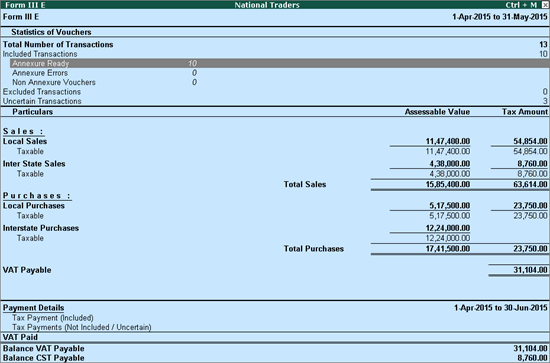
Press C:ECSTApplication
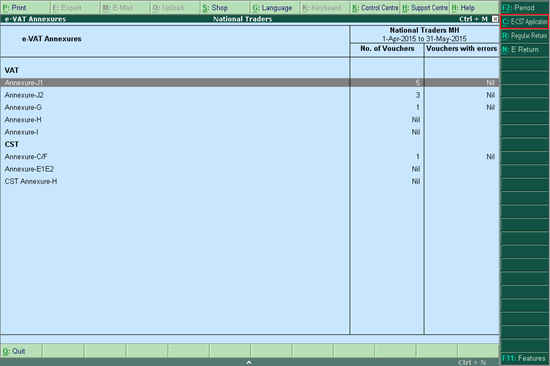
In the Exporting screen,
Select Excel (Spreadsheet) in Format field.
Specify the required folder path in Export Location or accept the
In the Output File Name field, the default file name will be displayed as e_CST_Application.xls
Ensure that the file ECform_v2.xls is located in the Tally.ERP 9 folder. The Output Sheet Name appears as ECForm. Retain the settings of the other fields.
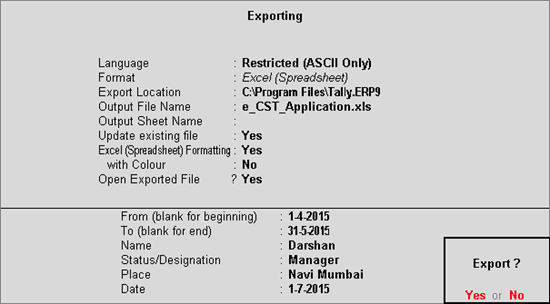
Press Enter to export
The exported e-CST Application screen appears as shown below:
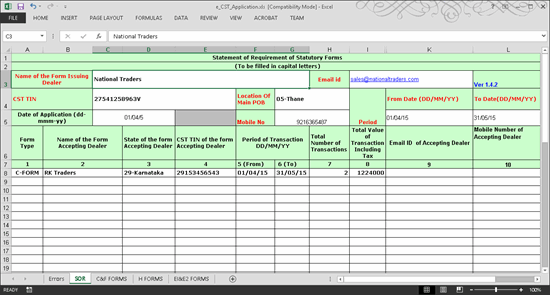
The entries recorded using the following VAT/Tax classifications will be exported to the template:
Interstate Purchases with Forms to Issue as Form C, F and H.
Interstate Purchases @ 2% Against Form C with Form to Issue as Form C.
Consignment/Branch Transfer Inward with Form to Issue as Form F.
Inter State Sales Against Form - E1 with Form to Receive as Form C and Form to Issue as Form E1.
Inter State Sales Against Form - E2 with Form to Receive as Form C and Form to Issue as Form E2.
Interstate Sales @ 2% Against Form C with Form to Receive as Form C and Form to Issue as Form E1/E2.
Inter-State Sales with Form to Receive as Form C and Form to Issue as Form E1/E2.
State Code and State Name of the Form Accepting Dealer.
The data exported to template file has to be validated. In the output file, click on Press to Validate button. The errors found if any during validation will be displayed in the first worksheet of the template. After correcting the errors the file needs to be validated again. On successful validation, the message displays as shown:
The file e_CST_Application.xls gets generated and will be saved in the specified folder. This file needs to be uploaded to Department website.
In the website, http://mahavat.gov.in, enter the dealer's Login ID and Password, select the Type of Dealer and click on Submit button. Select the option - Submit Cform Req and click on Browse. Select the e_CST_Application.xls file saved in the specified folder. Click on Validate and Upload link. The Acknowledgement gets generated. Take print-out of this Acknowledgement.