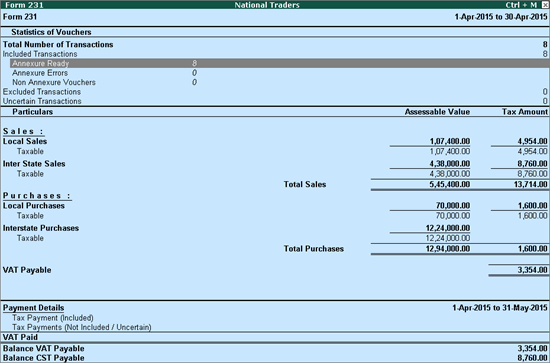
Viewing and printing Annexures J1
Viewing and printing Annexures J2
Following nature of transactions will have to be considered for this annexure:
Sales Taxable
Sales - Works contract
Sales - Lease
To view and print Annexures J1
Go to Gateway of Tally > Display > Statutory Reports > VAT > Select any forms (Form 231,Form 233, Form III E) > Annexure-J1.
Select Annexure Ready and press Enter.
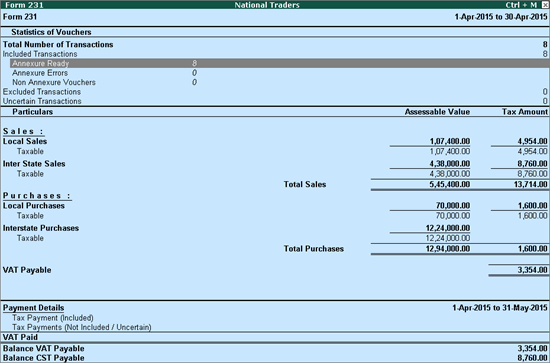
Select Annexure J1 and press Enter.
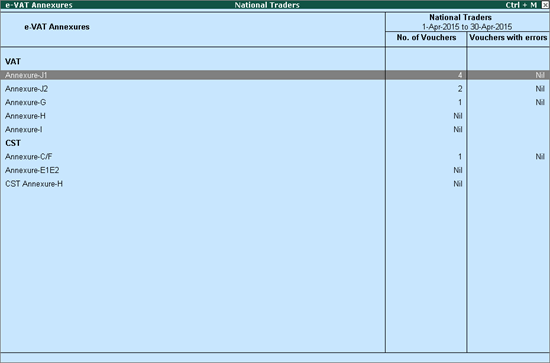
The Annexure -J1 screen appears as shown below:
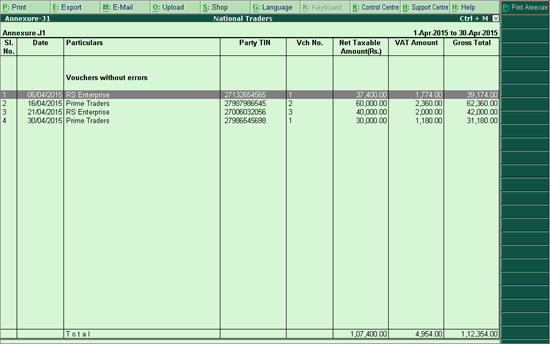
Click P: Print Annexure.
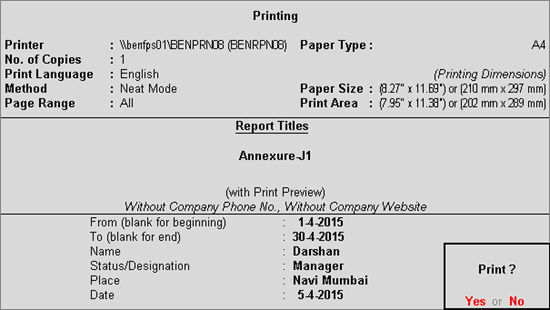
Press Enter to print.
The print preview of Annexure J1 appears as shown below:
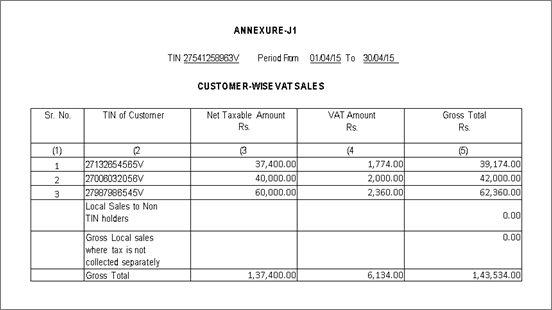
The VAT TIN entered in the Company Operations Alteration screen of F3: Statutory & Taxation features is displayed here.
The period entered in From and To date fields in Print Report screen of Annexure J1 is displayed here.
The serial number of transactions is displayed here.
The TIN/Sales Tax Number predefined for the party ledger master selected while invoicing taxable sales is displayed here.
The assessable value of taxable sales made within the State is captured party-wise in this column.
The total output VAT on taxable sales is displayed party-wise in this column.
The total of assessable value and VAT amount is displayed here.
The assessable value and output VAT of sales made to non-TIN holder (TIN is not predefined in the ledger master)by selecting output VAT ledger is displayed here.
The values of sales made to non-TIN holder (TIN not predefined in party ledger master) using VAT inclusive voucher class or without selecting output VAT ledger is displayed here.
Following nature of transactions will have to be considered for this annexure:
Purchase Taxable
Purchase - Works contract
Purchase Taxable - Capital Goods
Purchase From Unregistered Dealer
To view and print Annexures J2
Go to Gateway of Tally > Display > Statutory Reports > VAT > Select any forms (Form 231,Form 233, Form III E) > Annexure-J2.
Select Annexure Ready and press Enter.
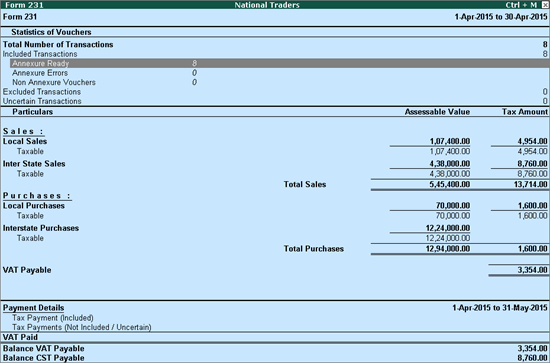
Select Annexure J2 and press Enter.
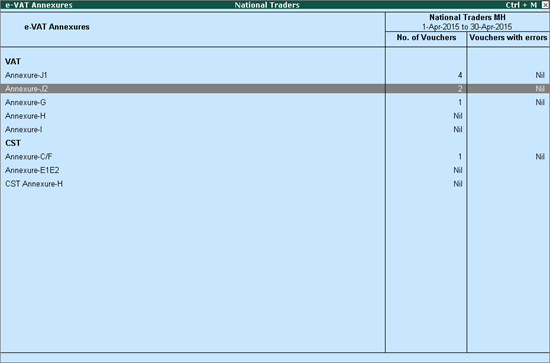
Click P:Print Annexure
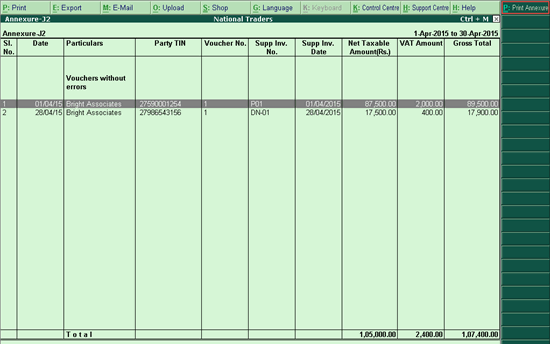
Press Enter to print.
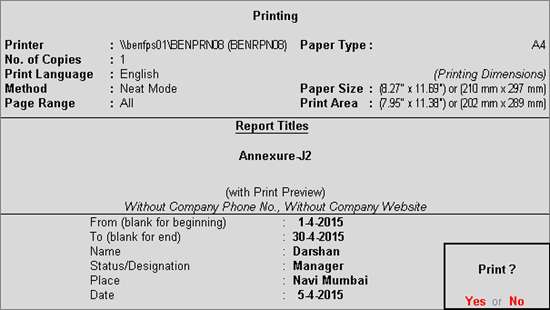
The print preview of Annexure J2 appears as shown below:
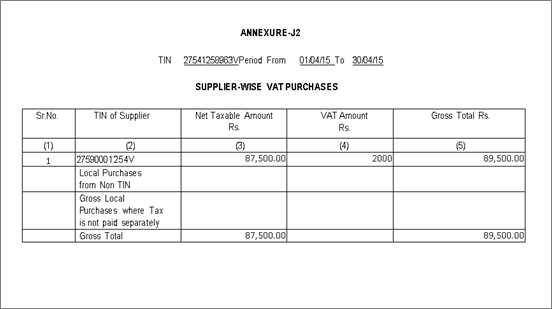
The VAT TIN entered in the Company Operations Alteration screen of F3: Statutory & Taxation features is displayed here.
The period entered in From and To date fields in Print Report screen of Annexure J2 is displayed here.
The serial number of transactions is displayed here.
The TIN/Sales Tax Number predefined for the party ledger master selected while invoicing taxable purchases is displayed here.
The assessable value of taxable purchases made within the State including purchase of capital goods is captured party-wise in this column.
The total input VAT on taxable purchases is captured party-wise in this column.
The total of assessable value and VAT amount is displayed here.
The assessable value and input VAT of purchases made from non-TIN holder (TIN is not predefined in the ledger master)by selecting input VAT ledger is displayed here.
The values of purchases made from non-TIN holder (TIN not predefined in party ledger master) without selecting input VAT ledgers or by using VAT/Tax class - Purchases - From Unregistered Dealers is displayed here.