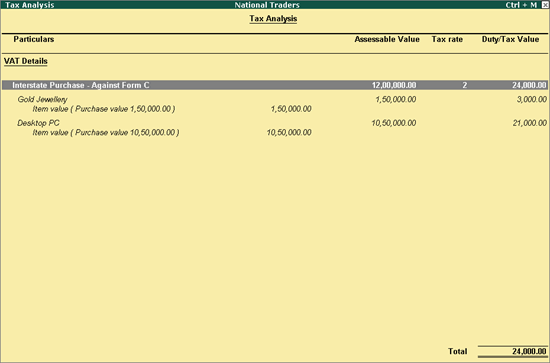
To record an interstate purchase invoice for items attracting multiple CST rates
1. Go to Gateway of Tally > Accounting Vouchers > F9: Purchases.
2. Enter Supplier Invoice No. and Date.
3. Select the party ledger in the field Party's A/c Name.
4. Set the option Is Against C Form? to Yes in Party Details screen. This option appears only when the State selected is other than Maharashtra.
5. Select a common purchase ledger in which the option Is VAT/CST Applicable? is set to Applicable, and Set/Alter VAT Details? is not enabled.
6. Select the required stock items whose VAT rates are specified either at the stock group or at the stock item level. Enter Quantity and Rate for each stock item.
Note: If the option Is Against C Form? is set to Yes in Party Details screen, the tax gets calculated at 2% CST rate. This is irrespective of the tax rates defined in the inventory or accounting masters.
7. Select the common CST ledger.
8. Click A: Tax Analysis to view the Tax Analysis screen.
o Click F1: Detailed to view in detailed mode. The Tax Analysis screen appears as shown below:
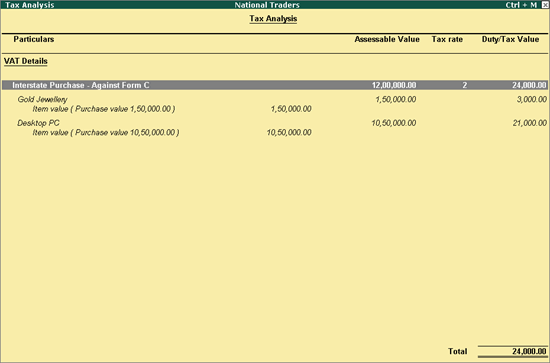
o Press Esc to return to purchase invoice.
The purchase invoice appears as shown below:
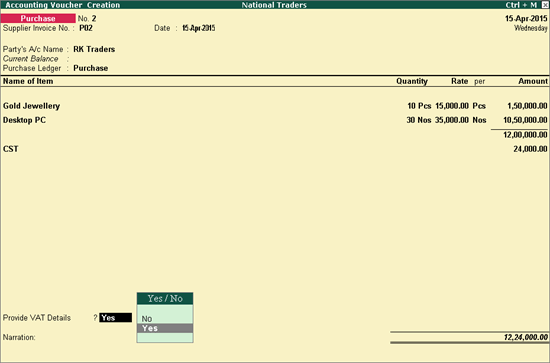
9. Enter Narration, if required.
10. Press Enter to save.