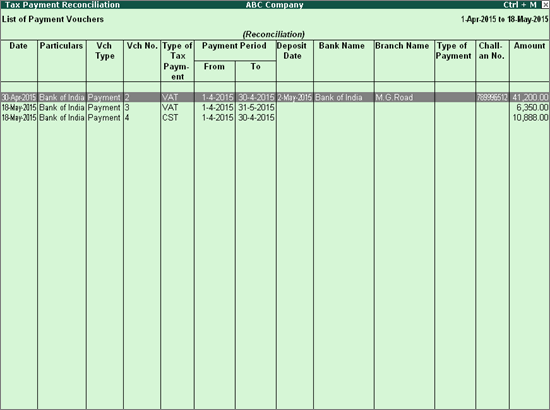
All the tax payment vouchers recorded for paying VAT and CST dues and other liabilities are displayed in Tax Payment Reconciliation report. For each payment, the bank and challan details are displayed.
To view the Tax Payment Reconciliation report
● Go to Gateway of Tally > Display > Statutory Reports > VAT > Challan Reconciliation
The Tax Payment Reconciliation report is displayed as shown below:
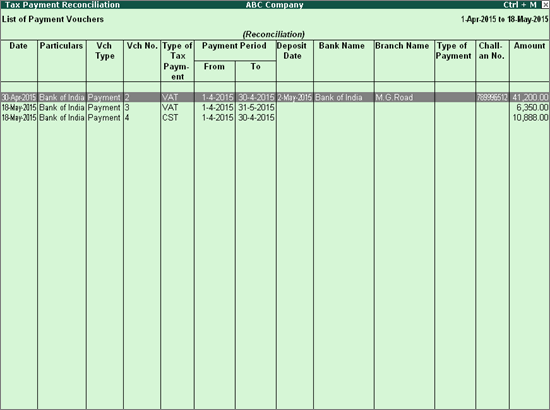
To set the payment details for each transaction
1. Click S: Set Details.
2. Retain or change the From and To dates in the Stat Payment Details screen.
3. Enter the Deposit Date. It can be the cheque deposit date or the payment date.
4. Enter the bank details in Name of the Bank, Name of Branch, Challan No. fields.
5. Select the Type of Return from the list of payment types.
6. Enter the Instrument No. through which the payment is made.
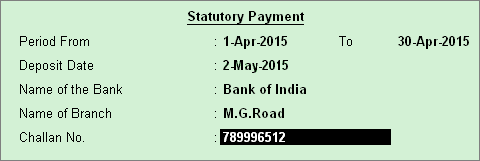
7. Accept the Stat Payment Details screen.
The table below gives a brief description about the columns in the report.
Column Names |
Description |
Date |
Displays the Payment voucher date. |
Particulars |
Displays the bank or cash ledger selected in payment voucher. |
Vch Type |
Displays the name of the voucher type like Payment. |
Vch No. |
Displays the payment voucher number. |
Type of Tax Payment |
Displays VAT or CST based on the Tax Type selected in Stat Payment Details screen of payment voucher. |
Payment Period |
Displays From and To dates entered in Stat Payment Details screen of Payment Reconciliation report. |
Deposit Date |
Displays From and To dates entered in Stat Payment Details screen of Payment Reconciliation report. |
Bank Name |
Displays the name of the bank where the challan was deposited. |
Branch Name |
Displays the branch name of the bank where the challan was deposited. |
Type of Payment |
Displays the payment for the type of tax, VAT or CST. |
Challan No. |
Displays the number of the Challan. |
Amount |
Displays the amount entered in payment voucher. |
Click F12: Configure and set the options as given below:
● Show payment for: Based on the payment type selected here, the transactions are displayed.
On selecting Payment Type as
o VAT - Payments recorded by selecting the Tax Type as VAT in payment voucher are displayed.
o CST - Payments recorded by selecting the Tax Type as CST in payment voucher are displayed.
● Show transactions having challan details: By default, transactions recorded without providing challan details are displayed. On enabling this option, all tax payment vouchers for which challan details are provided will also be displayed.
● Show narration: On enabling this option, the narration entered in the payment voucher is displayed.