
To record a works contract transaction
1. Go to Gateway of Tally > Accounting Vouchers > F9: Purchase
2. Enter the Supplier Invoice number and date
3. Select the Party's A/c Name.
4. Select the Purchase Ledger with Purchase - Works Contract as the Nature of Transaction.
Note: If common ledger is being used, click F12: Configure in the invoice and set the option Allow Modification of Tax Details for VAT? to Yes. Select Sales - Works Contract in the VAT Classification Details screen displayed on selecting the common sales ledger.

5. Select the stock item, enter the Quantity and Rate. Amount appears automatically.
6. Enter the percentage or amount of deduction in the Deduction Claimed for Tax Calculation screen.
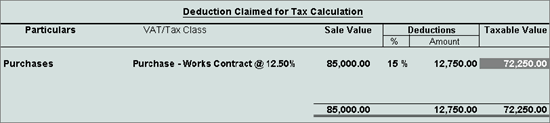
7. Select the VAT and cess ledgers.
8. Click A: Tax Analysis to display the Tax Analysis screen.
9. Click F1: Detailed to view the names of stock items.
The Tax Analysis screen appears as shown below:
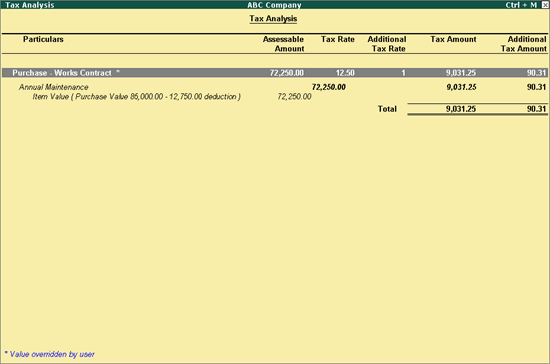
The purchase invoice appears as shown below:
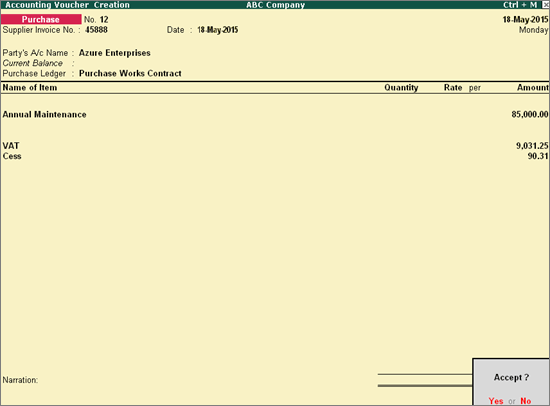
10. Press Enter to save.