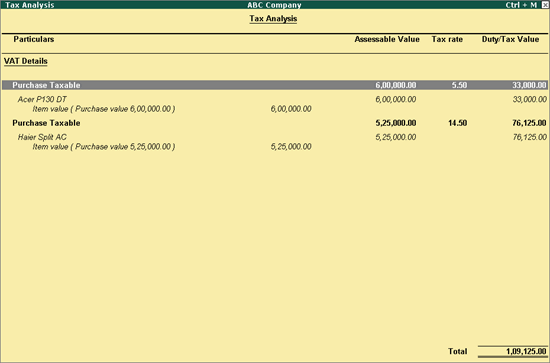
To record transaction of local purchase for items attracting multiple VAT rates
1. Go to Gateway of Tally > Accounting Vouchers > F9: Purchase.
2. Click
3. Enter Supplier Invoice No. and Date.
4. Select the party ledger in the field Party's A/c Name.
5. Select a common purchase ledger in which the option Is VAT/CST Applicable? is set to Applicable, and the option Set/Alter VAT Details? is not enabled.
6. Select the required stock items whose VAT rates are specified either at the stock group or at the stock item level. Enter Quantity and Rate for each stock item.
7. Select the common VAT ledger.
8. Click A: Tax Analysis to view the Tax Analysis screen.
o Click F1: Detailed to view in detailed mode. The Tax Analysis screen appears as shown below:
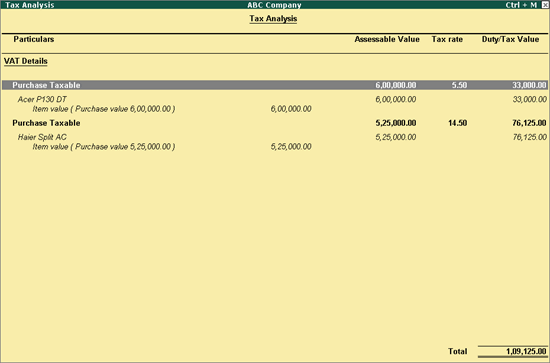
o Press Esc to return to purchase invoice.
9. Set the option Provide VAT Details? to Yes to view the Statutory Details screen.
The purchase invoice appears as shown below:
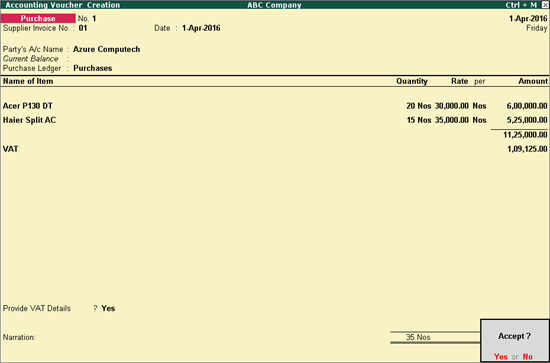
10. Press Enter to save.