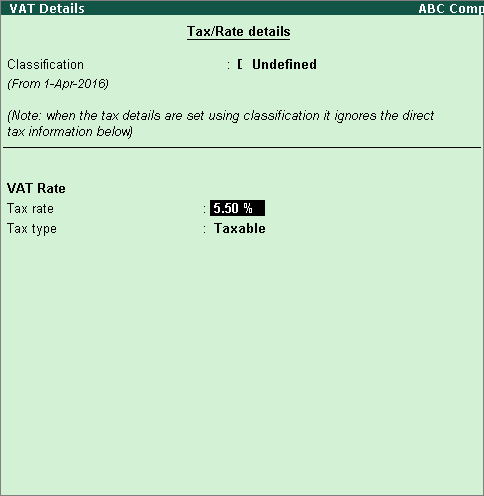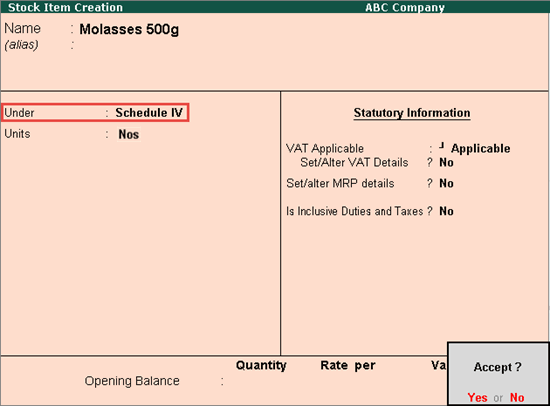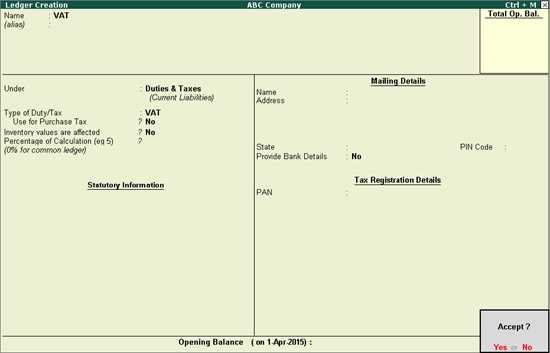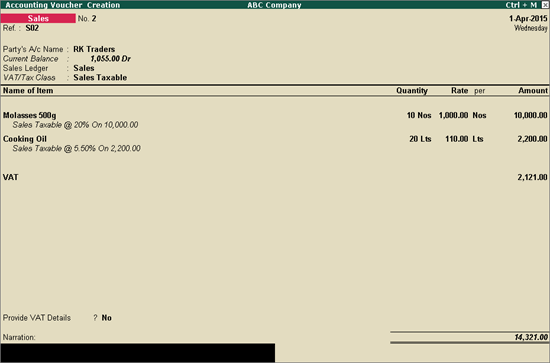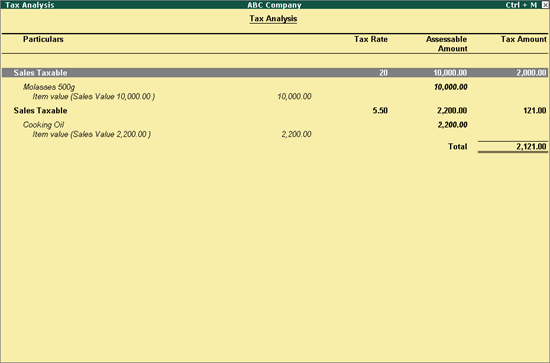Defining Tax Rates at Group Level
On this page:
Creating Stock Item
Creating Duty Ledger
Using
the defined VAT rate in Transactions
VAT/CST rates for a business dealing with multiple
stock items having multiple VAT/CST rates can be configured at the group
level.
To define tax rates at group level
1. Go
to Gateway of Tally > Inventory Info. > Stock
Groups > Create.
2. Enter
the Name of the stock group.
3. Select
the required group from Under
field.
4. Enable
the option Set/alter VAT details
to open the VAT Details screen.
5. Specify
the VAT rate for
stock group.
6. Press
Enter to save the Stock
Group Creation screen.
To create a stock item under a group with the defined
VAT rate
1. Go to Gateway
of Tally > Inventory Info.
> Stock Items > Create.
2. Enter
the Name of the stock item.
3. Select
the required group from Under
field.
4. Select
the required unit of measurement in Units
field, as shown below:
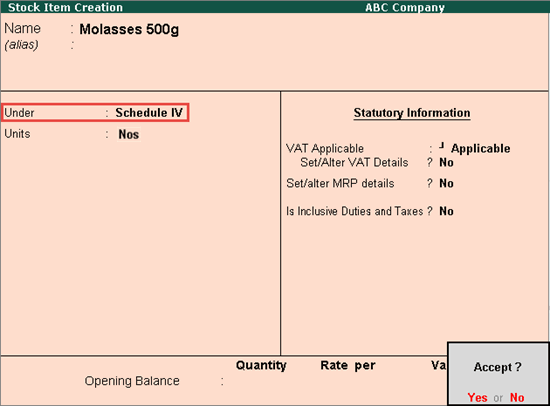
5. Press
Enter to save.
Create a common VAT ledger under Duties
and Taxes. Click here for the
detailed procedure.
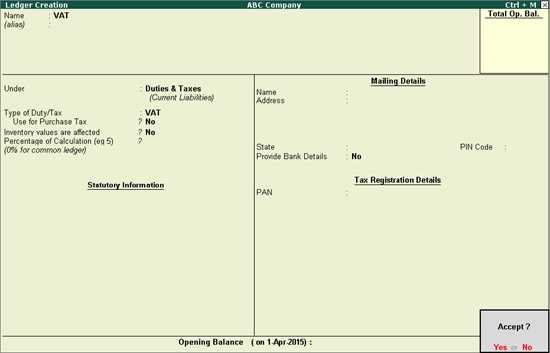
The VAT rate of each stock item is calculated automatically
using the VAT rate defined for each stock item at group level, if the
VAT ledger is selected while passing a transaction for multiple stock
items.
The VAT rate defined at group level is used to calculate
VAT when passing a transaction for multiple stock items belonging to different
groups, having different VAT rates.
The Accounting Voucher
Creation appears as shown below:
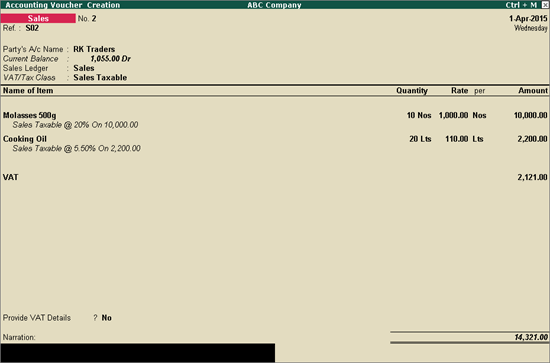
The tax analysis shows that VAT is calculated for
each stock item as per the rate defined in the group.
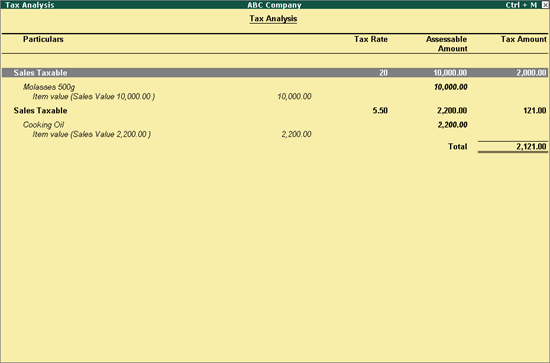
Note: When the
tax rate is defined at group level, it will apply to all the stock items
under the group.