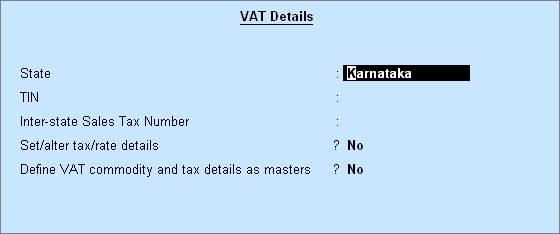
The VAT rate defined at the company level will be automatically applied while recording sales and purchase transactions.
● Go to Gateway of Tally > F11: Features > Statutory & Taxation.
● Enable the option Set/alter VAT Details. The Company VAT Details screen appears as shown below:
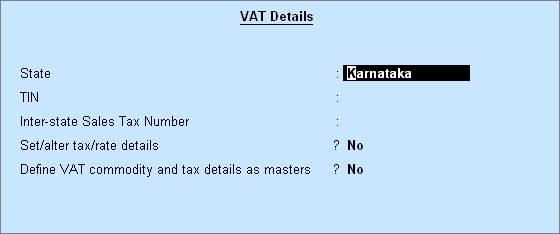
To define a single VAT/CST rate at the company level
1. Select the State.
Note: State is auto filled if you have selected the state during company creation.
2. Enter the TIN.
3. Press Enter to skip Inter-state Sales Tax Number.
4. Enable Set/alter tax/rate details. The Tax/Rate Details screen appears as shown below:
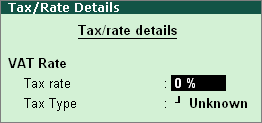
5. Enter the Tax rate, as required.
6. Click F12: Configure to open the Configuration screen to enable CST.
7. Press Enter to return to the Company VAT Details screen.
8. Click F12: Configure to enter additional details if required.
9. Press Ctrl+A to save.
To create a common VAT ledger
1. Go to Gateway of Tally > Accounts Info. > Ledgers > Create.
2. Enter the Name of the VAT ledger.
3. Select Duties & Taxes in the Under field.
4. Select VAT as the Type of duty/tax.
5. Set Use for Purchase Tax to No.
6. Press Enter to skip Percentage of Calculation (eg 5).
The Ledger Creation screen appears as shown below:
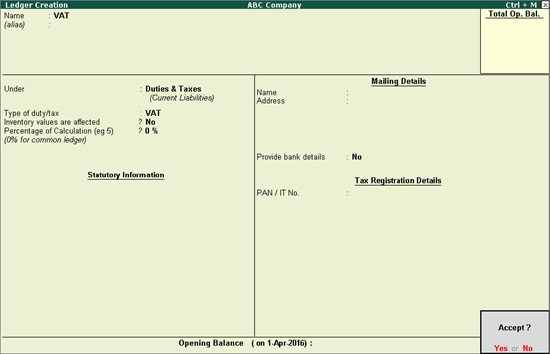
7. Press Enter to save.
Similarly, create a CST ledger under Duties & Taxes, by selecting CST as the Type of Duty/Tax.